
Recent Changes - January 2019
New Feature - iE Dashboard
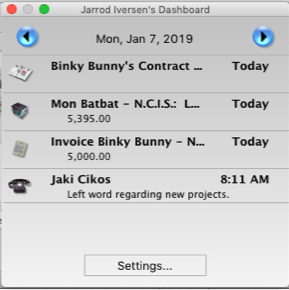
There is now the ability to show a Dashboard in IE.
It can display the current days items from different areas of the program.
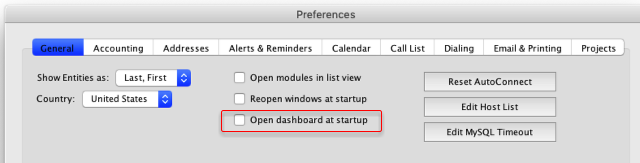
To turn the dashboard on, go to iE Preferences > General Tab and click "Open dashboard at startup"
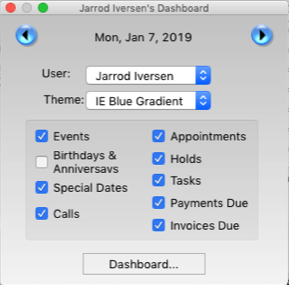
Once in the dashboard you can pick which User's dashboard you want to see, the color theme and what types of items from IE you want to includes in the Dashboard.
The options can be customized for each user and assistants can view their bosses list.
Items to view consist of:
Call for the day
Birthdays and Special Dates
Invoices due to be sent
Appointments
Past due bookings
Holds
Tasks
Bookings - Disbursement Approvals
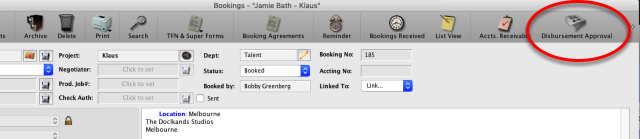
From Bookings uses can access the disbursements window by selecting the "Disbursement Approval"l button at the top of the window.
For accounting users, this can also be accessed from the Accounting > Payments and Distributions window by clicking the "Disbursement Approval" button at the top of the window.
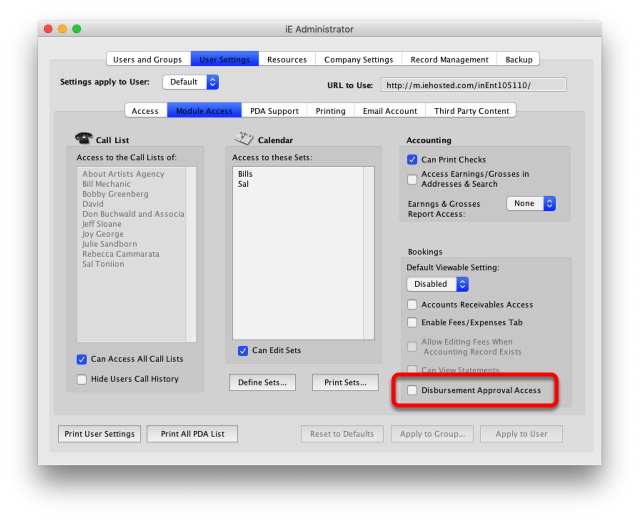
For users with Bookings access you can give access to view the disbursements for a given day. To turn on this feature the user must be granted privileges by an Administrator.

This feature allows agents to approve which payments should be sent out to the clients and which ones might need to be held for any reason. Double clicking on a line will display detail resembling the a check stub or a statement/remittance advice.
Accounting
Flat Fees
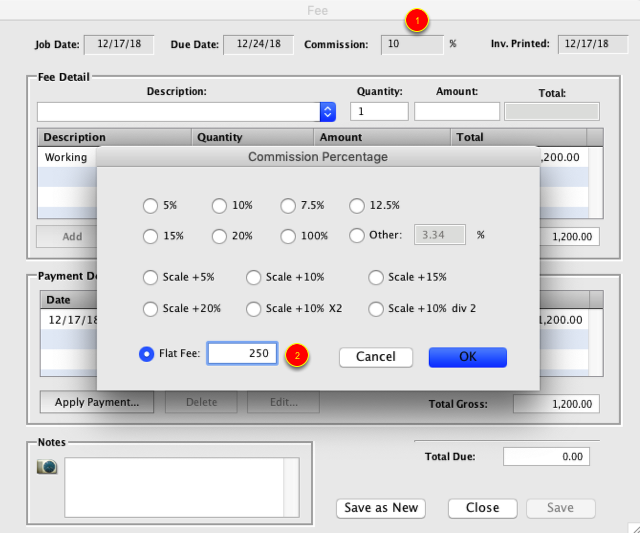
Once a fee line has been established double click on it or click the edit button.
1. Click the Commission Percentage button.
2. At the bottom left of the Commission Percentage window is a new area that allows you to set a flat rate for a commission instead of taking a percentage. Basically the program will reverse calculate the percentage based on the gross amount. If the final amount differs the flat rate will need to be recalculated.
Bookings
Australian - TFN and Superannuation Forms
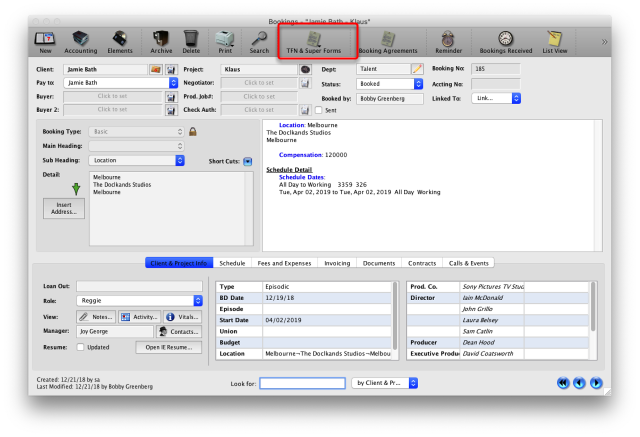
From a booking you can now Click and send the TFN and Superannuation forms linked to a client.
*Note - You need to add "TFN Form" and "Superannuation Form" heading to the Documents Types list and then add those documents to the client's address record.
Call List
Link Files and Websites to a call.
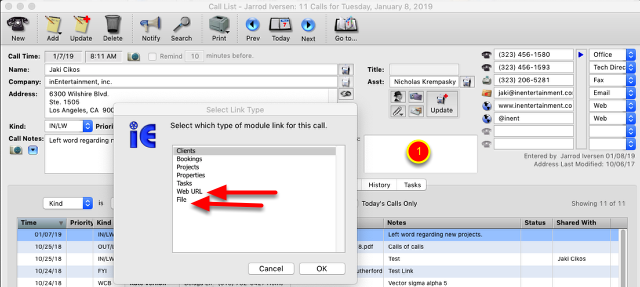
1. When adding links to a call for your Call List you can now link in Website URL and Files for a call.
Projects
Add Submissions to Call List when saving
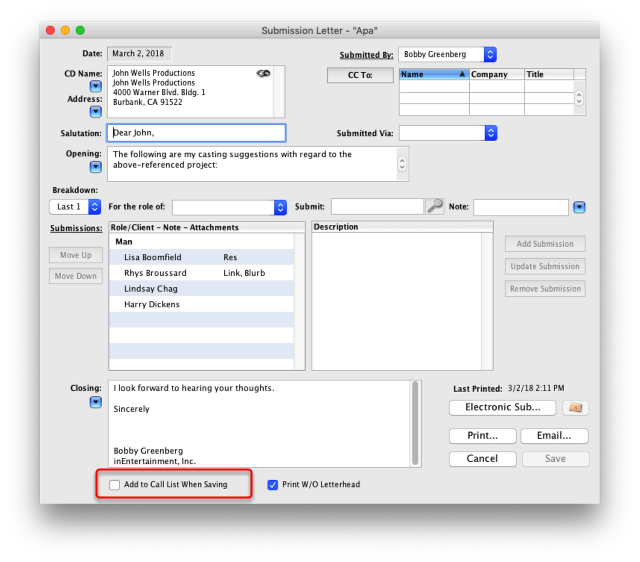
When saving an outgoing Submission you can now have it added to your default Call List for follow-up.
August 2018
January 2018
February 2017
January 2017
September 2016
August 2016
April 2016
February 2016
January 2016
October 2015
July 2015
January 2015
November 2014
October 2014
July 2014
May 2014
March 2014
October 2013
May 2013
October 2012
June 2012