
October 2014
1. Importing Contacts from IMDB Pro.
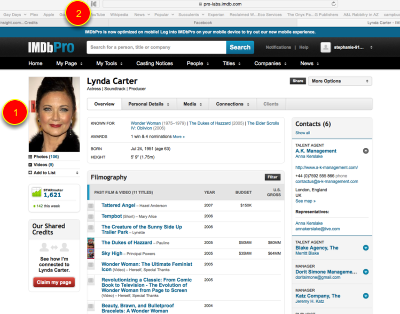
Log into your IMDB Pro account and find a contact you would like to import into inEntertainment.
1. R-Click and save the thumbnail pic of the talent to your desktop, (if you are on a mac you can also drag the picture to your desktop).
2. Click the iE import button in your browser.
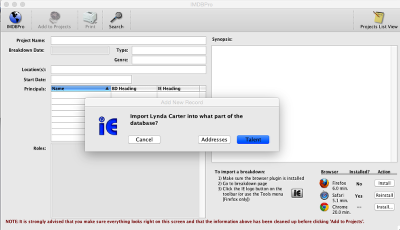
You will presented with the option to import into the Addresses or if you have licensed the Talent module then either Addresses or the Talent modules.
*NOTE- Importing into the Talent module will also create an address record for the contact.
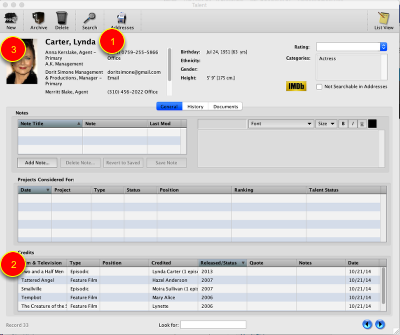
If you imported the contact into the talent module...
1. The contact will be imported along with the talents contacts (i.e representaion, etc. listed on the right hand side of the IMDB Pro page), and any vitals listed in IMDB Pro. If a contact connected to the talent is already in your addresses but now is with a different company iE will update that information as well.
2. The most recent credits wil be imported as well. Each time you import and update the same contact the import will add the next three creidts listed.
3. You can also add the thumbnail picture you saved from IMDB pro to the record by double clicking on the headshot box and choosing the picture you saved.
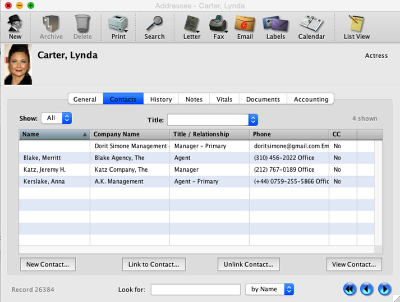
If you import the contact into the addresses module...
If you import the talent as an address record the information for those contacts connected to the talent are linked in under the contacts tab and the other information in the vitals section.
*Note - If a contact is already in your addresses but now is with a different company iE will update that information as well.
Ages Can Play & Ethnicites Can Play
Because you now have the option to set and search by age range based on the person's birthday we will be removing the option in vitals for "Ages Can Play". Likewise because you can now select and search multiple ethnicities, we will be removing the option for "Ethnicities Can Play"
If you have any objections to this please contact our office immediatly before this change occurs later this month.
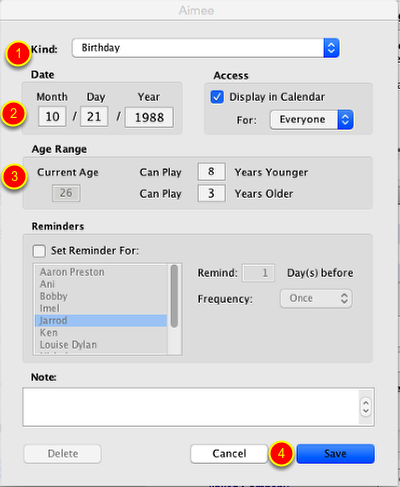
For the age range a client can play go to the contact's address record and go into the edit contact info, click the add special date in the bottom right corner.
1. Choose Birthday from the kind pop-up menu.
2. Record the cleints birthday if it's not already entered.
3. Enter how many years younger and older of the their current age they can play.
4. Click the save button.
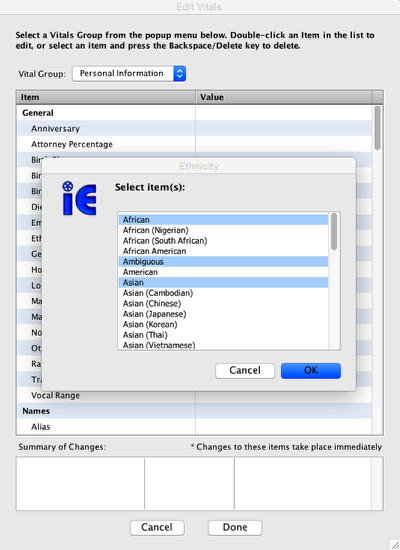
In the client's address record, vitals tab under Ethnicities. You can now select multiple ethinicites for the client. Instead of using the Ethnicities can play pop-up.