
October 2013
Projects Wrap Date:
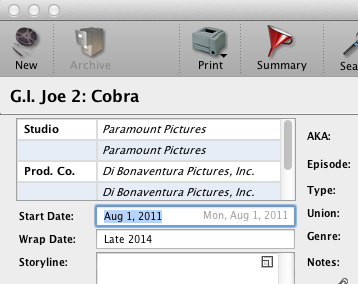
We've added a new "Warp Date" field for theatrical projects.
Also with this update, both the start date and wrap dates fields will also display in light gray the acutal date that will be used when searching by start or wrap date. If no date appears to the right of the date when you mouse over the field then inEntertainment could not translate the date information entered into the field.
Importing Breakdowns:
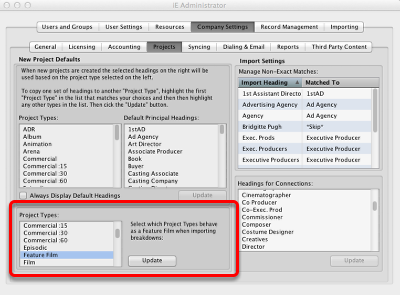
Importing Breakdowns: You now have the option when importing new breakdowns and linking them to existing projects to have IE present you with the option to review the differences between the previous breakdown and the current one, provided the project type is set to do that. Use the area in Admin shown to the right to update your settings. The fields that will be compared are Director, Writer, Start Date and Storyline.
Project Notes:
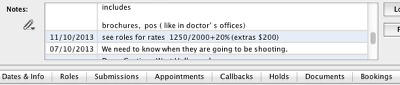
The Notes and Needs section of the Projects card has been redesigned. Both types of notes are now scrollable in a single window showing the date the note was entered or modified. Now all department notes, plus all note types appear at the same time. This list is sorted with the newest note first.
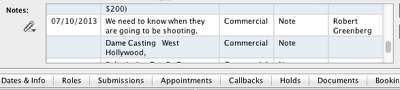
Optionally you can show or hide the department, the note type and the user that created the note.
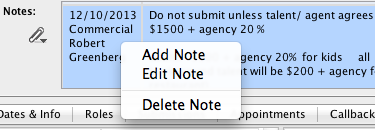
Right-click or control click on a line to Add, Edit or Delete a note.
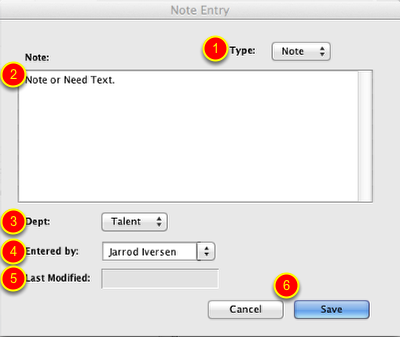
1. Select whether this is a Note or a Need for the Project.
2. Type, or paste the information into the text field.
3. Select the Department that the information is for or from.
4. Select the user the information is from.
5. The Last Modified date field will be automatically filled in when you save the item, however you can change it if you are entering older information.
6. Save the Note or Need when finished.

To view all notes at the same time, hold down on the paper clip button and choose which type of notes you wish to view.
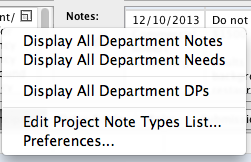
It's also possible to add new "Note Types" and from this menu you can also customize the view of the notes section by selecting Preferences. (See "Preferences" below for more information)
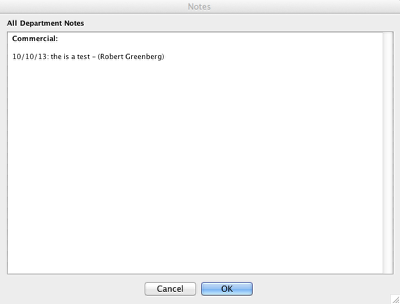
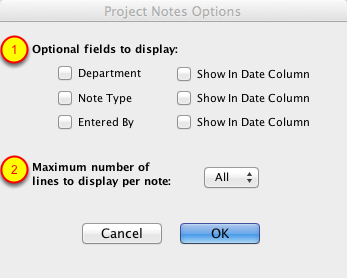
1. There a now preferences for how you might want to display the notes. If a field is hidden you have the alternate option to display that field after the "Date" in the first column.
2. You can determine the entire contents of each note displays or only the first one, two, three or four lines.
Bookings:
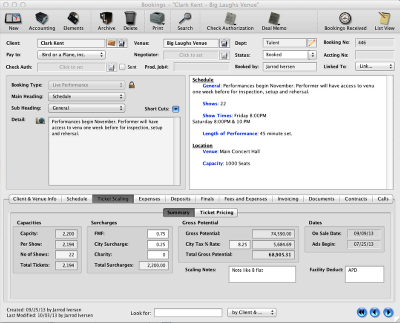
There is a new "Venue" booking format, which links to an address card instead of a project.
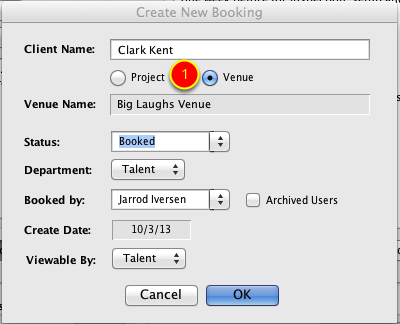
When creating a new booking choose the "Venue" option in the Create New Booking window instead of "Project".
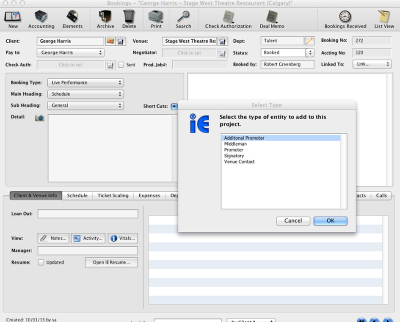
Control or Right Click in the Venue Information area to add principals to the booking.
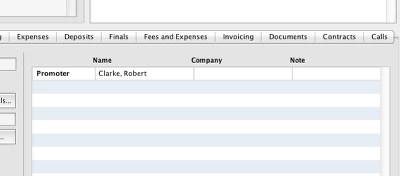
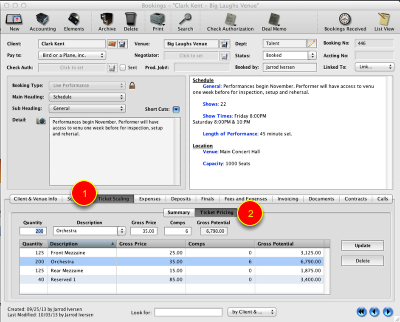
Select Ticket Scaling (1) then Ticket Pricing (2) to enter the number tickets, their price and if the client is given any comps for the booking.
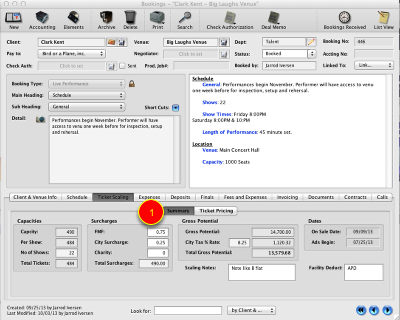
The "Summary" tab allows you to enter in the more ticket information for the booking.
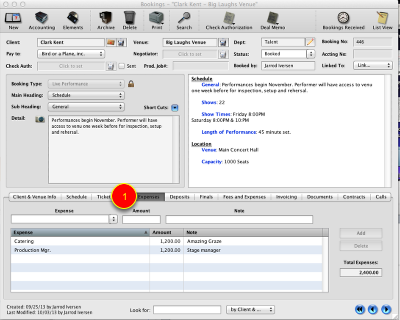
Click on the expenses tab to record the various expenses of the venue that get deducted from the gross receipts.
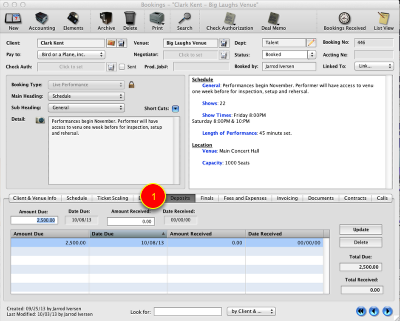
The Deposit's tab allows you to record scheduled advances for clients performance. When they are due and how much was received.
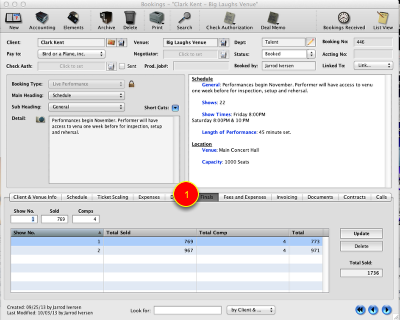
The Finals tab allows you to record the final numbers for tickets sold per show.