
Recent Changes January 2018
Accounting - Invoice Tax Rates
Now you can have invoices with a different tax rate based on the project's location tax rate.
To Add Alternative Tax Regions
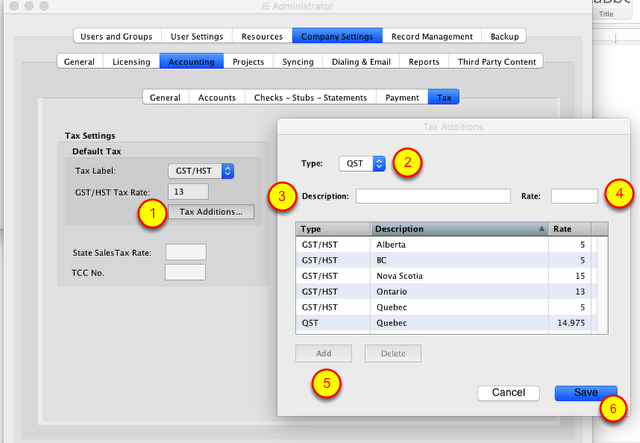
Go into the iE Admin and go to Company Settings. Next click on the Accounting Tab and then on the Tax Tab.
1. Click the Tax Additions... button.
2. Pick the Type a type of such as QST, GST, HST, VAT from the pop-up menu.
3. Enter a Description such as the region.
4. Enter the tax Rate percentage.
5. Click the Add Button.
6. Save when finished.
Accounting - Invoice Union Contributions
Added the option to have Union contributions added to invoices.
Setting up Payments to Unions.
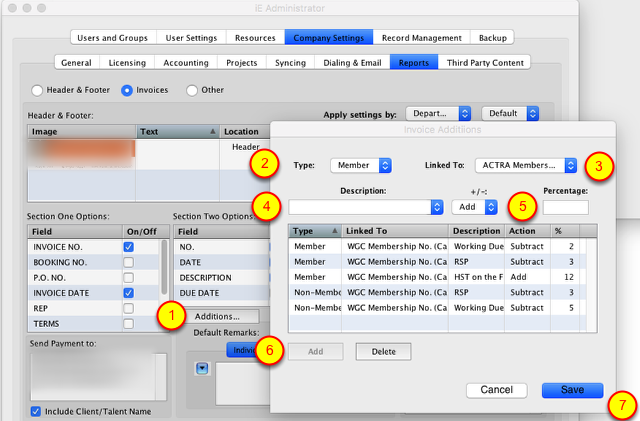
Go into the iE Admin and go to Company Settings. Next click on the Reports Tab and then click on the the Invoices button.
1. Click the Additions button.
2. Pick how the rule applies to Clients who are Members or NOT Members of that union.
3. Choose which Union this rule is linked to.
4. Enter the Description for this rule.
5. Set it to Add a percentage to the invoice or Subtract a percentage from the invoice.
5. Set the Percentage amount for the rule.
6. Click the Add button.
7. Save when finished.
Accounting - Applying Tax and Union options to Invoices
To select different tax rates Union settings to an Invoice select your choice from the pop up menus. Union settings are available when both the project is a union project and the client is or is not a member of that union.
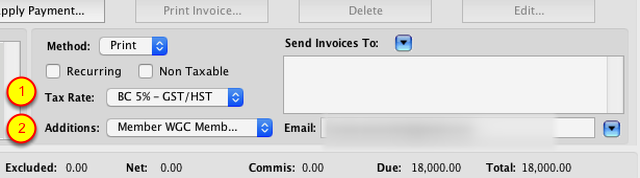
In the invoice settings area...
1. Tax Rate: - Set which Region the tax should pull from...
2. Additions: - Set which Union Addition/Subtraction Rules to use.
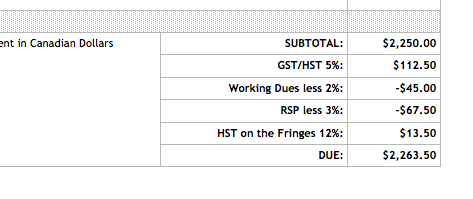
These items will show at the bottom of the invoice in the totals calculations area.
4. Applying Payments
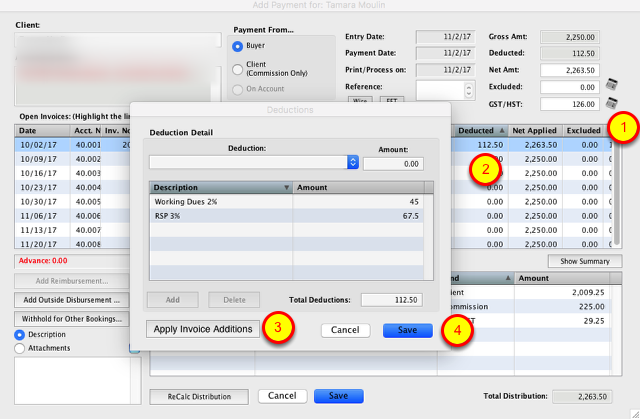
When applying payments to these invoices...
1. Click the Calculator icon to fill in the Total Tax from the invoice.
2. R-Click on the Deduction column to edit or view the details of what will be shown on the check stub or statement.
3. To have items relating to the Union that you used on the invoice, click the Apply Invoice Additions button to automatically add them.
4. Save
Accounting - PayPal
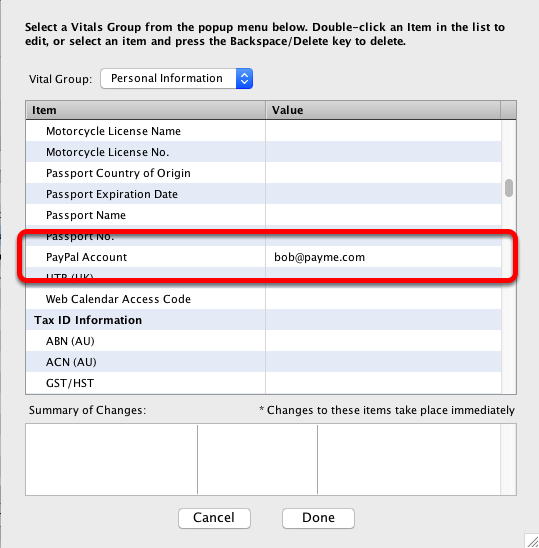
In the Addresses > Vitals > Personal Info tab, there is now a location for PayPal account.
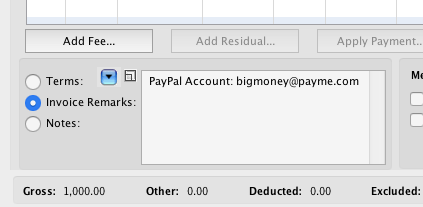
This same PayPal info can be used with the Auto Fill remarks for invoices.
Accounting - Invoices
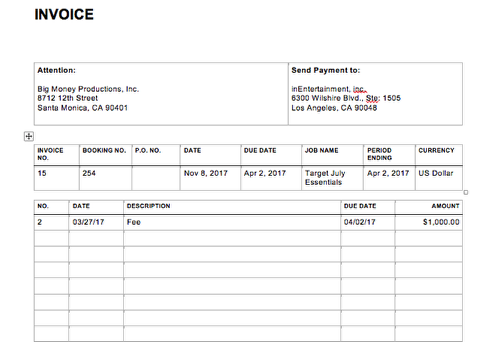
In the iE Admin there is now a setting to turn off Borders and/or Shading for invoices.
Accounting - Commercial Residual Fee Lines
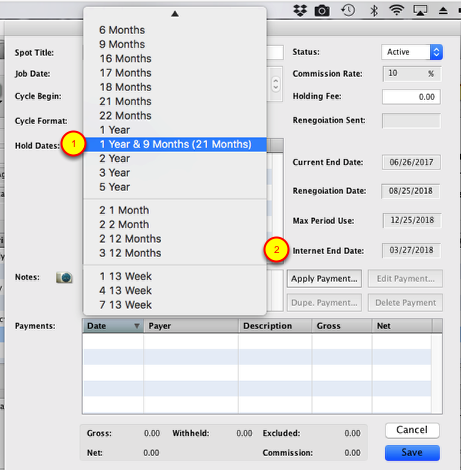
In the Commercial Residuals line window there are some new options...
1. Additional Cycle defaults have been added, like 1 Year & 9 Months (21 Months).
2. There is now a spot to record when the Internet use for a particular spot is up.
Accounting/Addresses - Personal Advances
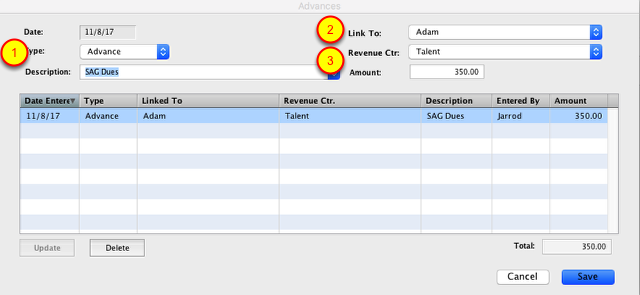
When entering an Advance for client you can now...
1. Specify the type of Advance, Recharge or a Payment.
2. Link the Advance to the client as a Person or their Corp.
3. Link the Advance to particular Revenue Center.
Bookings - Reminders
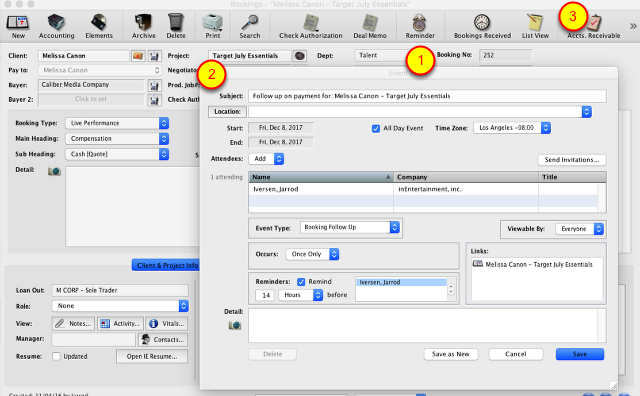
You can now set a reminder to followup on payment for a job, or to remind yourself to send flowers for an opening night.
1. Click the Reminder Button at the top right of a Booking.
2. Enter the parameters of the reminder, just as you would a regular calendar event, and save.
3. You can view and Edit these reminders from the "Calls and Events" tab of the booking.
Calendar - General Appointments
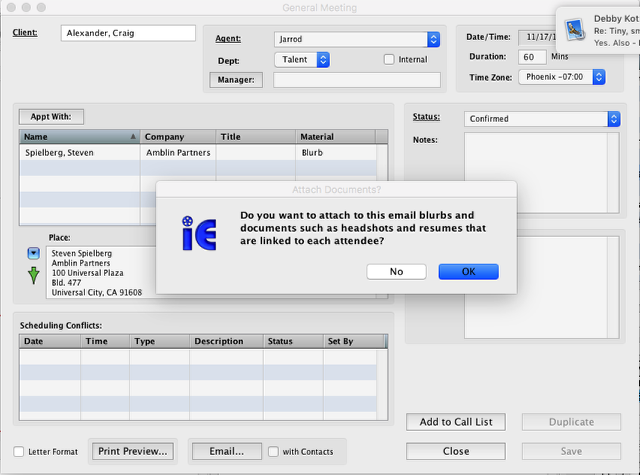
Now when emailing out General Appointments you will be prompted if you want to include any additional info for the "Meet With", like the Blurb Note, Bio or Pictures from the documents section of that person's address record.
Call List Sharing
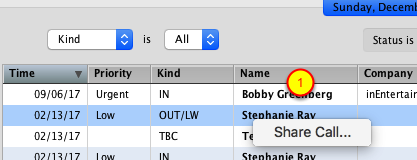
It is now possible to share a call with other users. Calls that are shared can be updated from any user's call list or from the mobile device.
Calls can only be un-shared by the user who first shared the call.
1. To share a call, mouse down on the name in the list section of the call list.
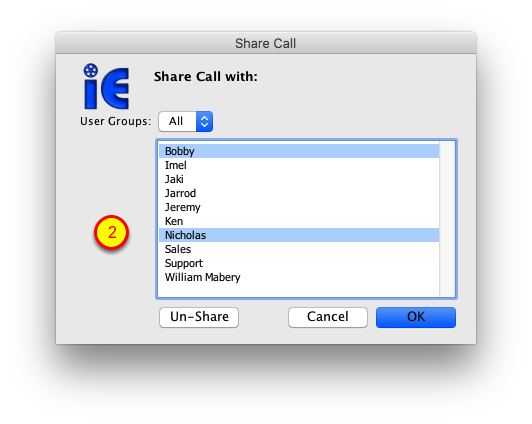
2. Select which users to share the call with.
Addresses - Skills and Vitals
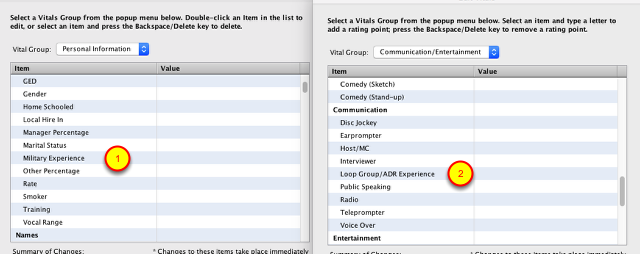
1. In the Vitals Group > Personal Information there is now a place to record the Client's Military service.
2. In the Vitals Group > Communication/ Entertainment in the Communications section there is a place to set Looping and ADR experience rank, 1 to 5.
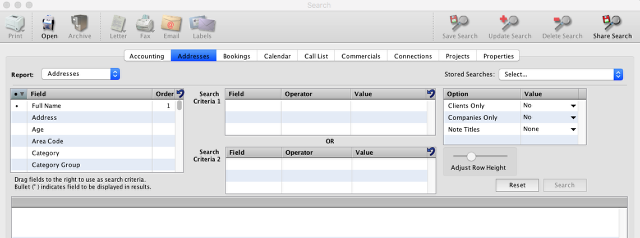
The Search in iE has changed and become more powerful and flexible. You can watch a short tutorial video on how to use the new search here: NEW SEARCH
Febuary 2017
January 2017
September 2016
August 2016
April 2016
February 2016
January 2016
October 2015
July 2015
January 2015
November 2014
October 2014
July 2014
May 2014
March 2014
October 2013
May 2013
October 2012
June 2012