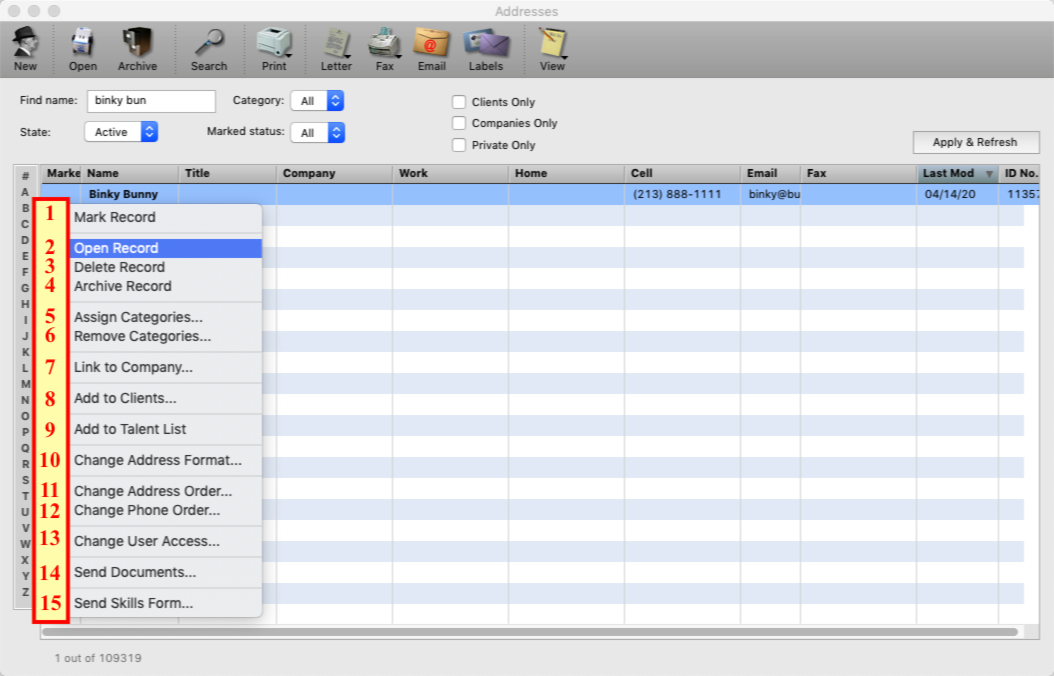This FAQ will guide you through the options available in the Addresses List View.
When you pull up a list of contacts in the Addresses List View you can select one or multiple contacts from the results. If you R-Click on the contacts selected. You have the ability to:
1. Mark Record – Allows you to mark contacts and pull up the list of the ones you marked, to send them an email or letter, etc.
2. Open Record – Opens the address records you have selected.
3. Delete Records – Deletes the contacts selected.
4. Archie Record. – Archives the contacts selected.
5. Assign Categories – Allows you to assign categories to multiple contacts without having to open and
edit each contact.
6. Remove Categories – Allows you to remove categories to multiple contacts without having to open and edit each contact.
7. Link to Company – Allows you to link multiple individual contacts to a company card. (Link employees to the company card where they work).
8. Add to Clients – Checks the box “Is a Client” to mark contacts as clients for submissions, appointments bookings, etc.
9. Add to Talent – Adds clients to the “Talent” module, (used by Production Companies/ Casting).
10. Change Address Format – Changes the address format for a contact for letters and checks, (Name, Name C/o Company, Etc).
11. Change Address Order – If a contact has multiple addresses this allows you to change the order they are in. Remember the first address listed is what is used for letters, labels, checks.
12. Change Phone Order – If a contact has multiple “Phones” this allows you to change the order they are in. Phones also includes email addresses, web sites and social media handles.
13. Change User Access – Allows you to change who can view the information on a contact, mark records private to a user or group of users.
14. Send Documents – Send the documents attached to a contact under the documents tab. (Only the documents labeled “Yes” in the email column will be sent.)
15. Send Skills Form – Sends the Skills Form to the clients selected to be filled out by them and imported back into the contact’s vitals.