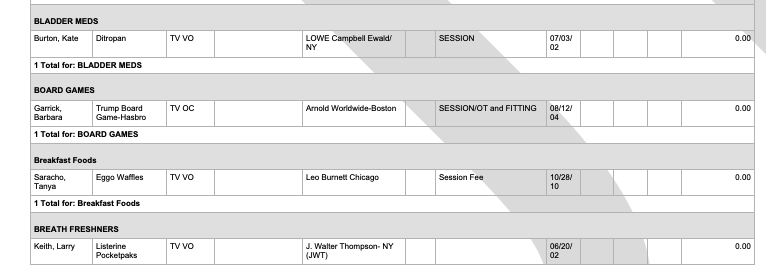This FAQ will teach you the basics of how to bring up a list of client commercial conflicts and how to pint that list sorted by conflict for quick reference.
*NOTE The detailed info contained in the conflicts report comes form the Accounting module, you must have the accounting module to track Hold dates/ MPUs for conflicts.
Step 1
From any module in iE click the search icon, or select “Search” form the Tools menu.

Step 2
Select the “Commercials” tab at the top of the search window. You can specify the commercial conflicts search in the following ways…
1. Booked By – To select just conflicts booked by a specific agent/ manager.
2. Field (1): Client – If you want a report of conflicts for a specific client.
3. Field (2): Conflict/ Conflict group – If you want to look for clients who have a specific type of conflict, like Autos.
4. Gender: – If you want to see all current conflicts held by your male for female clients.
5. Department: – If your company has offices in multiple cities you can choose to view just your departments conflicts.
6. Breakout Multiple conflicts – If a client has a booking that is holding multiple conflicts, like “Theme Parks and Carbonated Beverages”, this will list the conflict twice on the report. Once under theme parks and once under carbonated beverages.
7. Include Clients with Conflict Notes – If you have setup “Conflict” titled note on a clients address record this will list the client in the report.
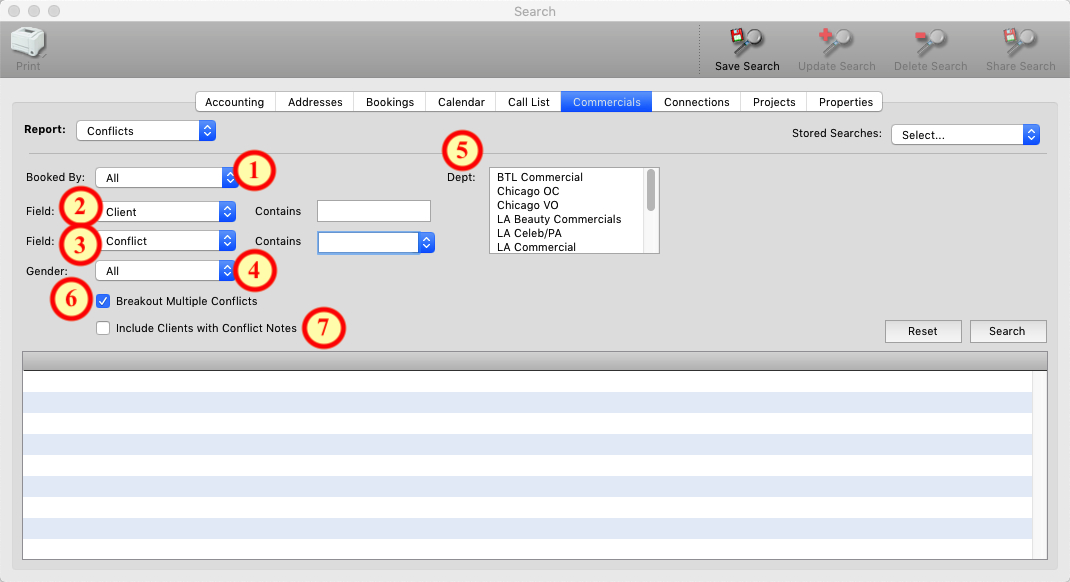
Step 3
The results will list all the info for the conflict including when the current hold cycle ends (release date) and the maximum period of use.
To print a list of all the commercial conflicts, leave all options as they default to and click the search button (1). Sort the results first by the client name column (2) and then by the conflict column (3). Click and hold on the printer icon and choose print preview (4).
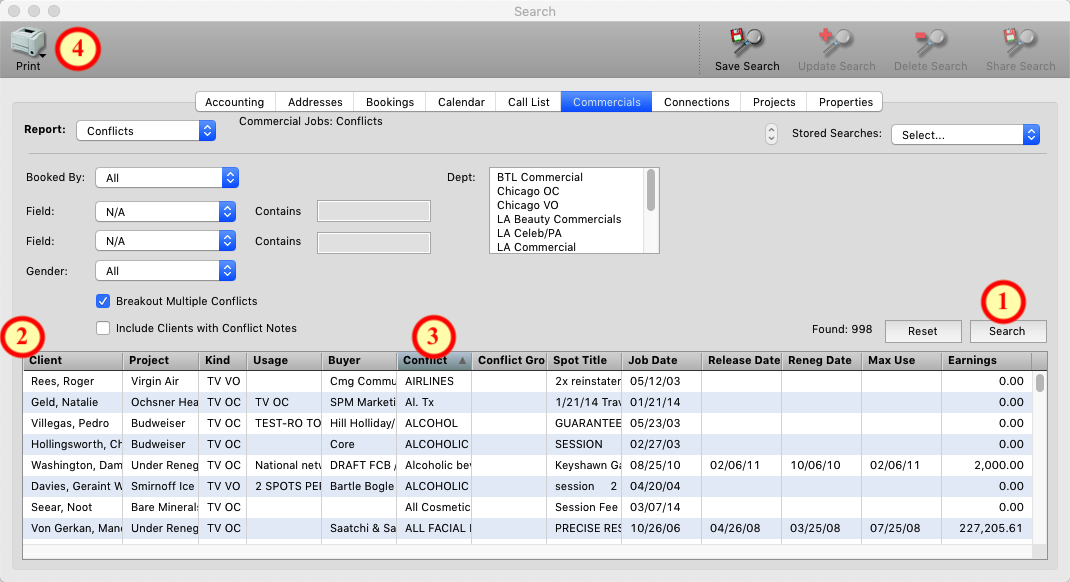
Step 4
Break the results by R-clicking on the conflict column and setting it to “1”. Choose any other options that are available to you like unselecting unwanted columns or having the report print in Vertical format. Click OK when you have made you’re selections.
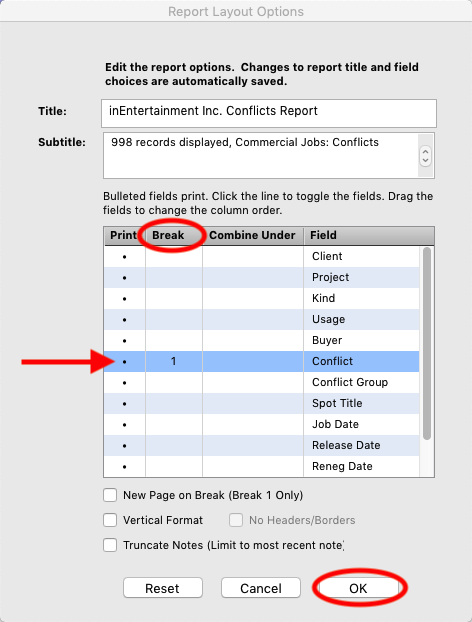
Step 5
The report will open up in word and be broken out by conflict so you can quickly look to a particular conflict to see which clients currently have it.