Step 1
Download the IE mobile app from the app store. When you open the app, you’ll be prompted with a bunch of permissions; say yes to all these, you can say no to notifications.
Step 2
Once app opens, in settings, you’ll see a User ID. To the right of that, click the email button and send us your ID (1). We’ll respond with the URL, which you’ll need to input into the line above User ID (2). Then hit save.
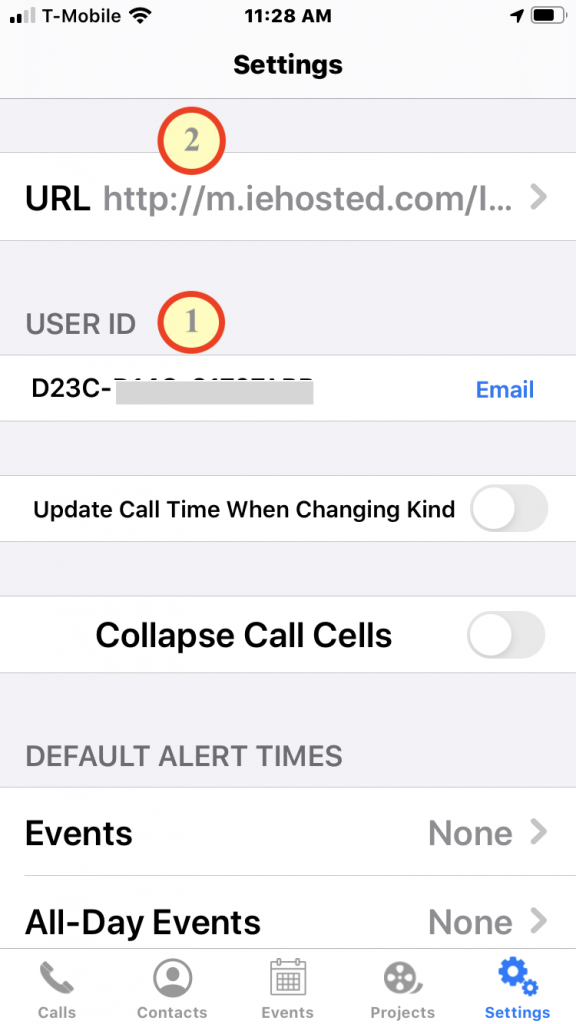
Step 3
Your phone is now ready to sync. Scroll down in settings to Get All Calls, Contacts, or Events and select it. Check Calls and Events and then hit download. Your phone should sync.
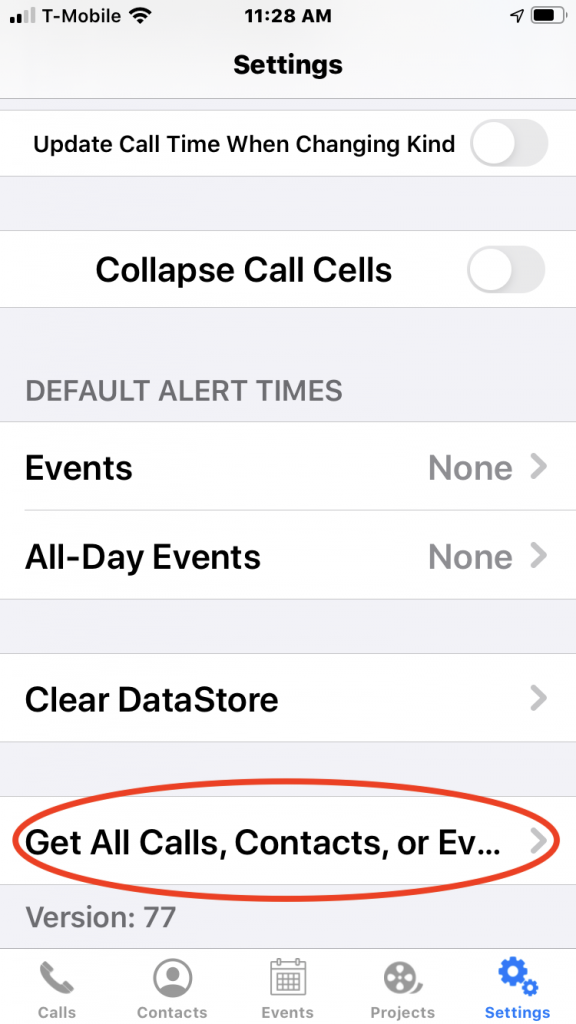
For contacts, we don’t recommend syncing because of how many contacts the database contains, but if you go to the contacts section, you can type the name of any contact and use “Continue Search on Server…” to search your database and retrieve the information.
If you do want some contacts on your phone for the purposes of caller or IM recognition, we can enable certain categories to be synced. Remember that you can’t have more than one set of contacts sync per device.
*NOTE If you want to sync your mobile app with a call list and/or calendar that is different from yours, then let us know which call list and/or calendar we should set to sync with your app. You can only link one call list and calendar on the app, though you can link with a calendar set if you’ve created one.
