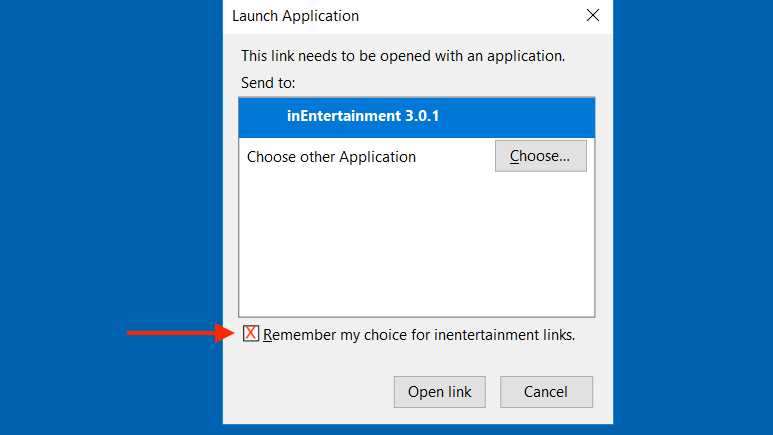Step 1
Open up your web browser and search for Firefox Extensions or go directly to this website:
https://addons.mozilla.org/en-US/firefox/extensions/
Type in inEntertainment in the search brand hit enter.

Step 2
Once the results come up, click on the Add to Firefox. You will then receive a prompt making sure you want to add it. Click Add.
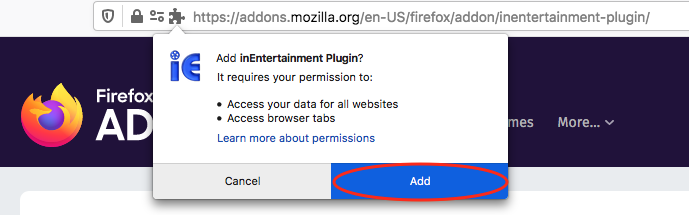
Step 3
You will now see the IE icon in your the tool bar next to your browser.
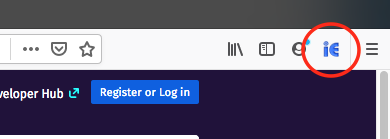
Step 4:
The first time you use the plugin, you’ll be prompted with 2 separate dialog boxes. For the first one, make sure to select Save File and check the box for Do this automatically for files like this from now on.
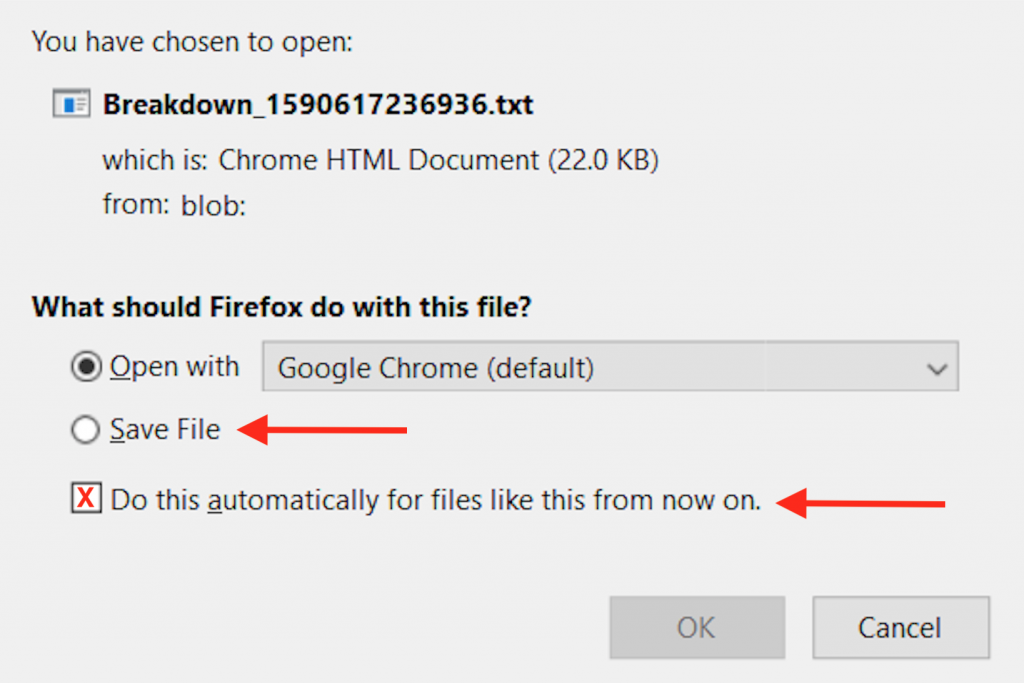
For the second dialog box, make sure to check the box for Remember my choice for inentertainment links, highlight inEntertainment and then click on Open Link.