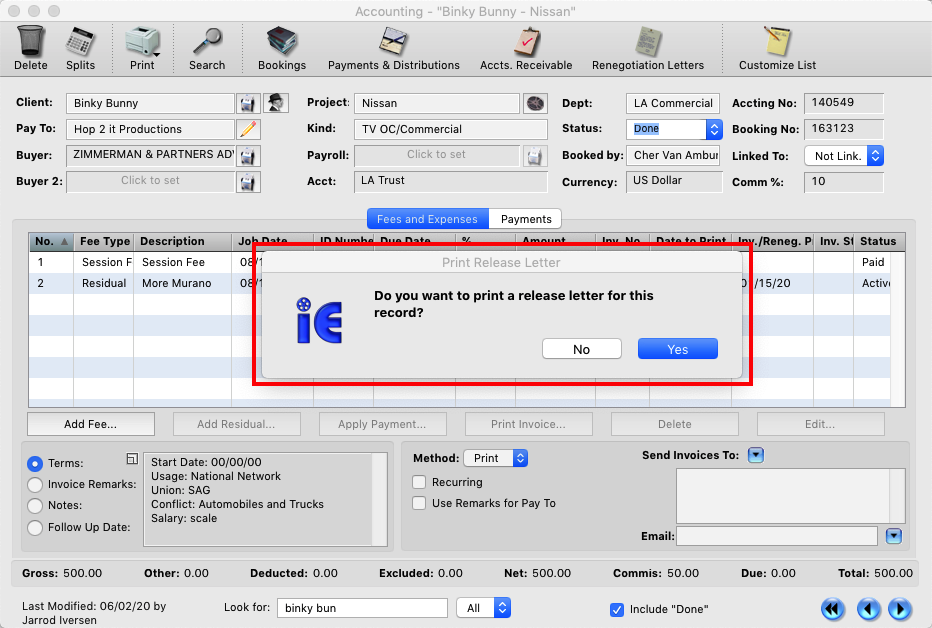This FAQ will guid you through the process of printing the three different letters for commercial renegotiations.
Step 1
For Union commercial, letters are generated based on the settings you have entered for the residual line on a commercial accounting record. Each residual line you create can have their own dates for renegotiation.
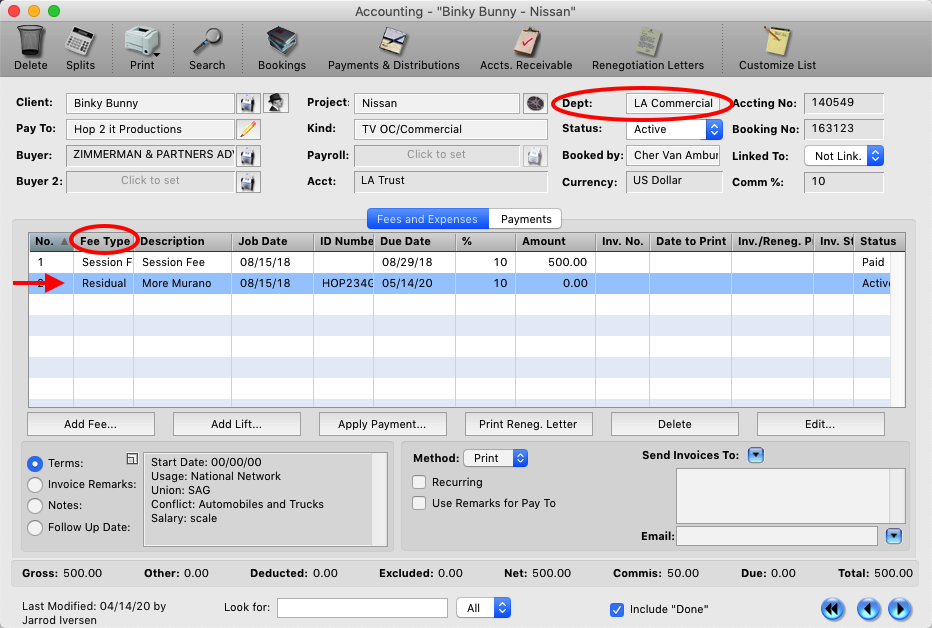
Step 2
Double clicking on the Residual Fee line will open the information in a window. Depending on the Cycle Begin date (1) and which option you have selected for the Cycle Format (2) the Renegotiation Date will be automatically set, (based on Union standard). You can override the date by manually clicking on the date.
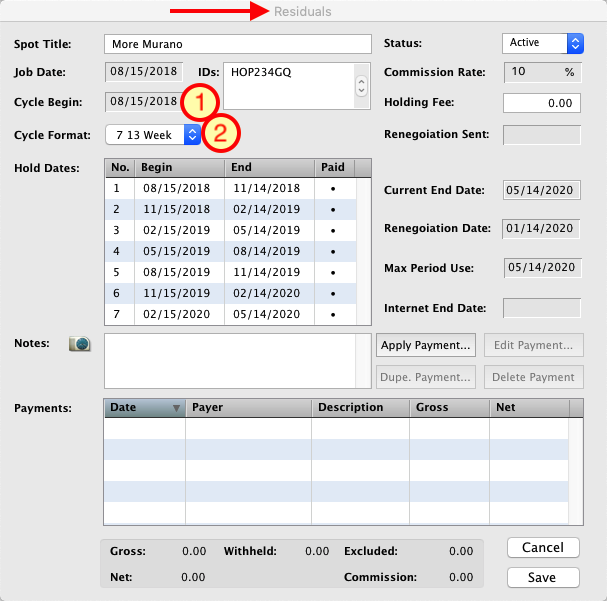
Step 3
For Print and Non-union commercials you won’t have a residual line. Use the “Alternate MPU…” choice from the accounting menu. There the MPU/ Renegotiation settings can be set or reviewed.
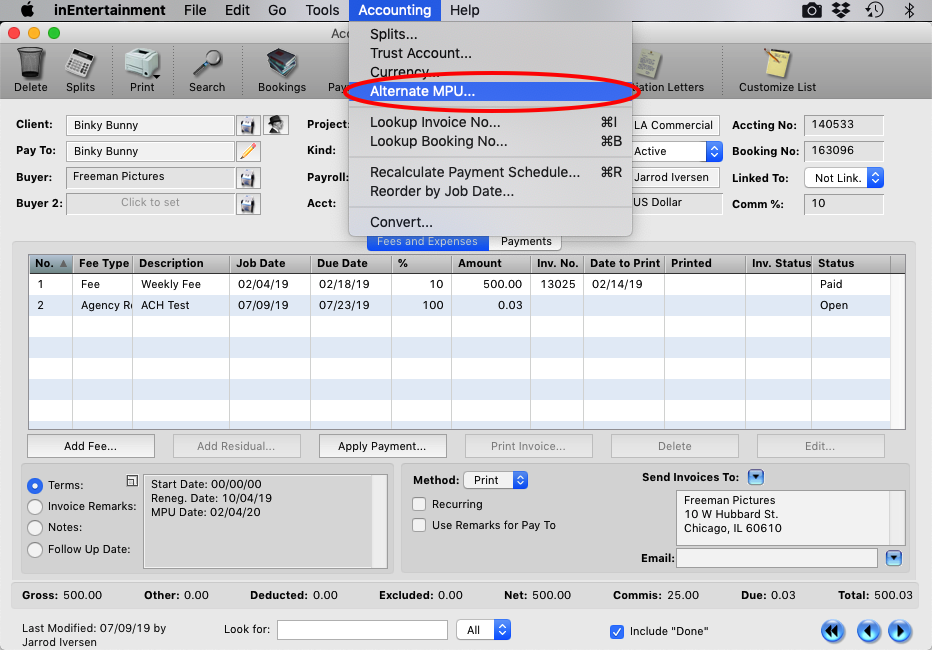
Step 4
With that window you can set the MPU and how far in advance the Reneg. Letter should be sent.
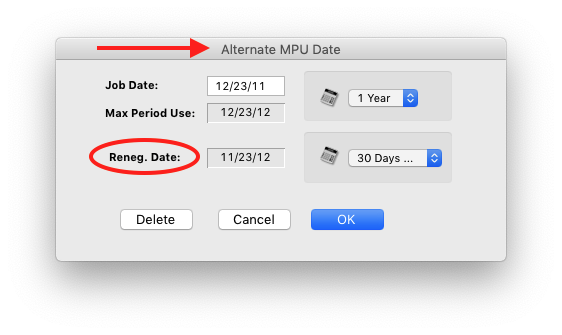
Step 5
To generate the letters go to any accounting record and click the Renegotiation Letters button at the top of the window.
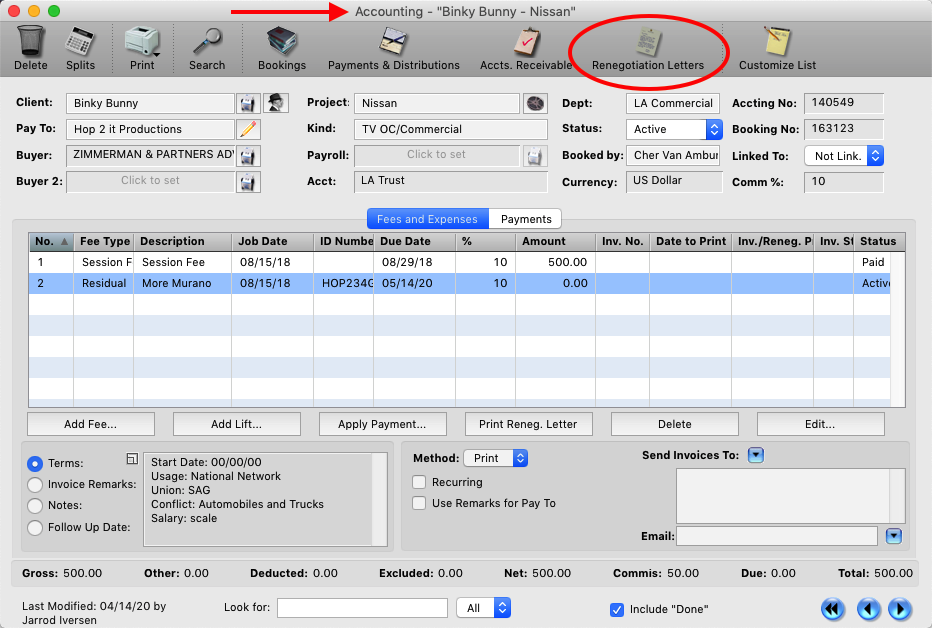
Step 6
The Renegotiation Window will open. The options to running the report are:
1. Dept: This allows you to pull up a list of commercials to be renegotiated by department(s).
2. Due Date: You can choose to run the report by the Due Date, MPU Date or Printed Date, (date the letters were printed).
3. Date Selection: Set the date rangeofthe letters you want to print or send.
4. Kinds: Allows you to narrow the list based on what kind of job it’s for.
Click Apply and Refresh after you have entered your options. Each residual line that meets the options you selected will be displayed in the results.
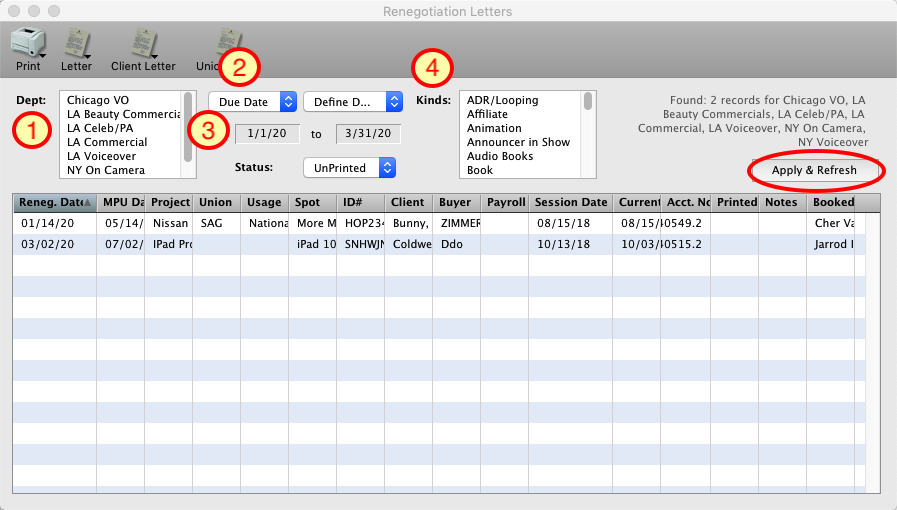
Step 7
Once you have your results the options for printing are across the top of the window. (Click and hold on the icon to get the pop-up menu for each option.)
1. Print: This will print out a report of all the results currently in view.
2. Letter: This prints out the Letter to the buyer indicated on the accounting record.
3. Client Letter: Prints out a letter and authorization form to the client giving you permission to renegotiate the job.
4. Union Letter: Prints out a letter to the Union stating that you are the rep on file for this jobs renegotiation. (You will be able to Choose between LA, NY and Chicago SAG/Aftra offices addresses for the letter.)
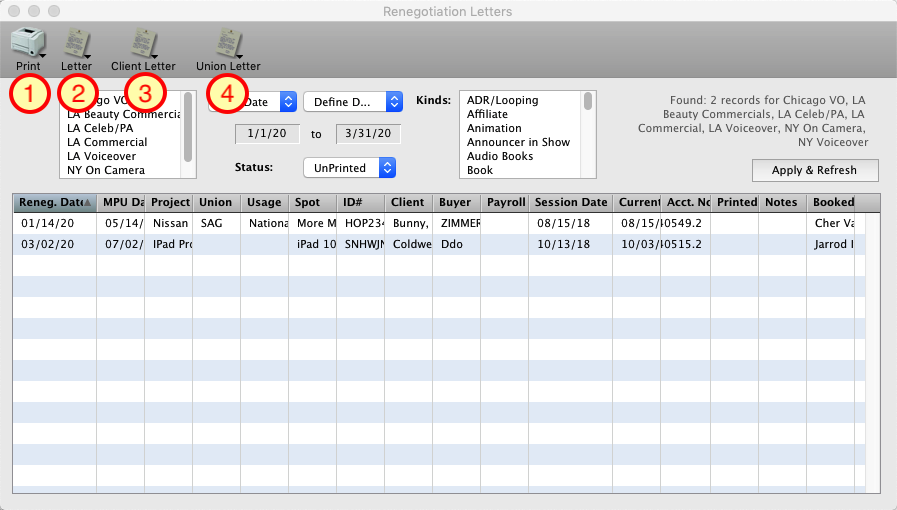
Step 8
You will be prompted to choose a date for the letters you are printing.
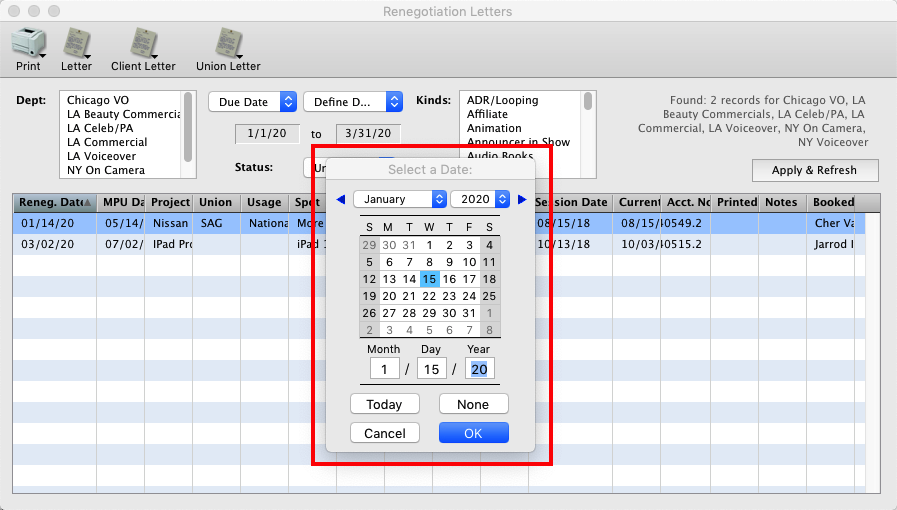
Step 9
Then you will be asked for a user name for the signature on the letter. (Pick Booked by to have each letter’s signature be the agent that booked it.)
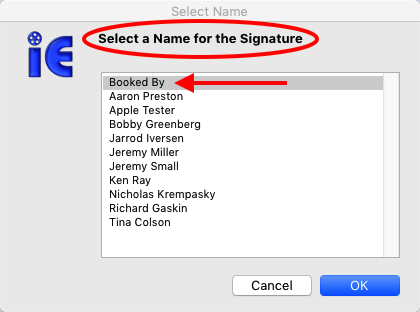
Step 10
The Letter(s) will open up in Microsoft Word for you to print out.
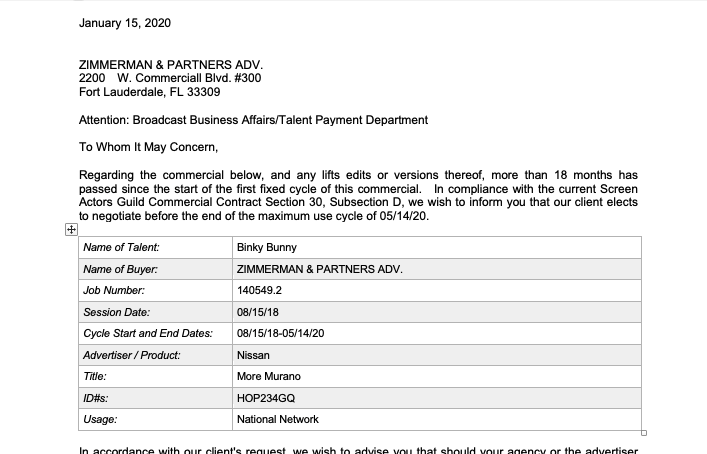
Step 11
inEntertainment will prompt you if all the letters you selected printed correctly.
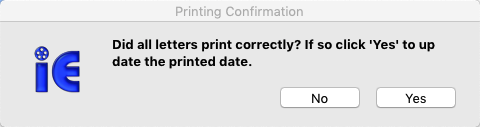
Step 12
Choosing ‘YES’ will set the letter date you selected in step 8 as the printed date for Renegotiation Letter.
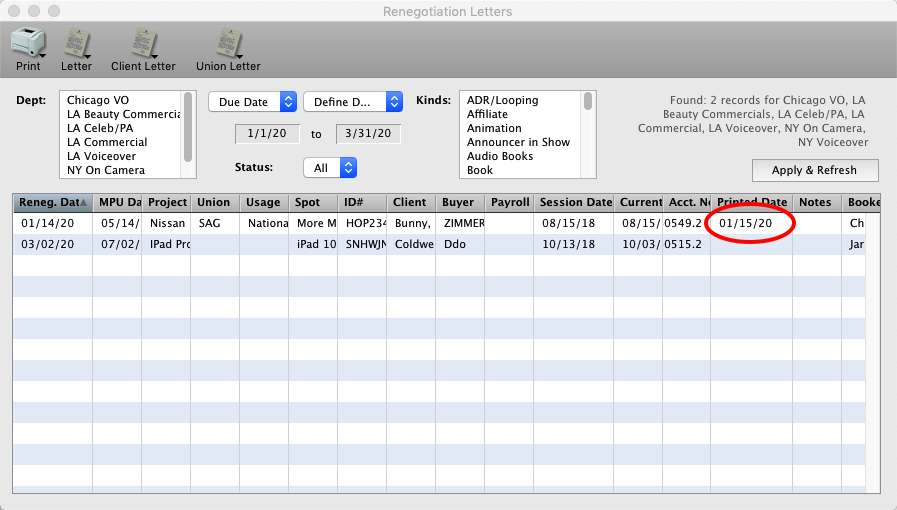
Step 13
You can also print out a renegotiation letter from the Accounting record by selecting the residual line and the select the “Print Reneg. Letter” button.
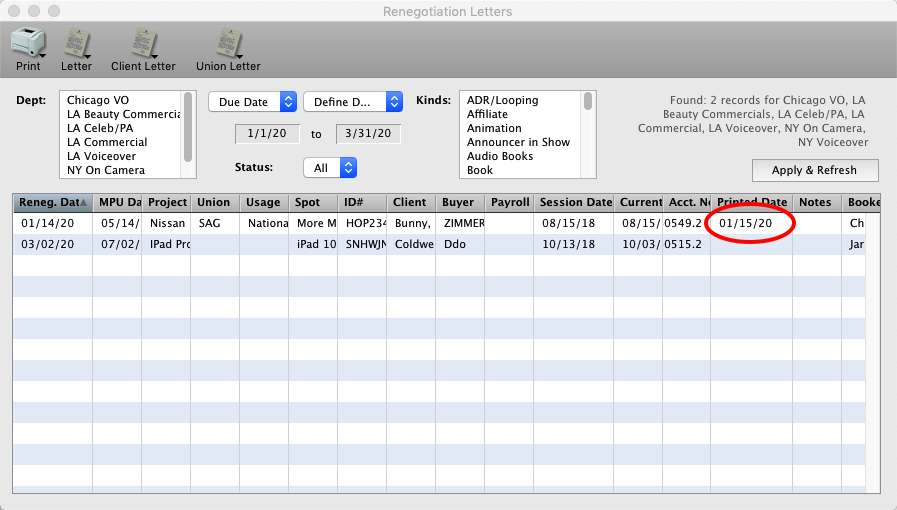
Step 14
If a job is taking an extended amount of time to negotiate and you don’t want it to fall off the commercials conflict list after the MPU has passed. Click the “Under Renegotiation” button on the Booking record and it will remain on the list indefinitely.
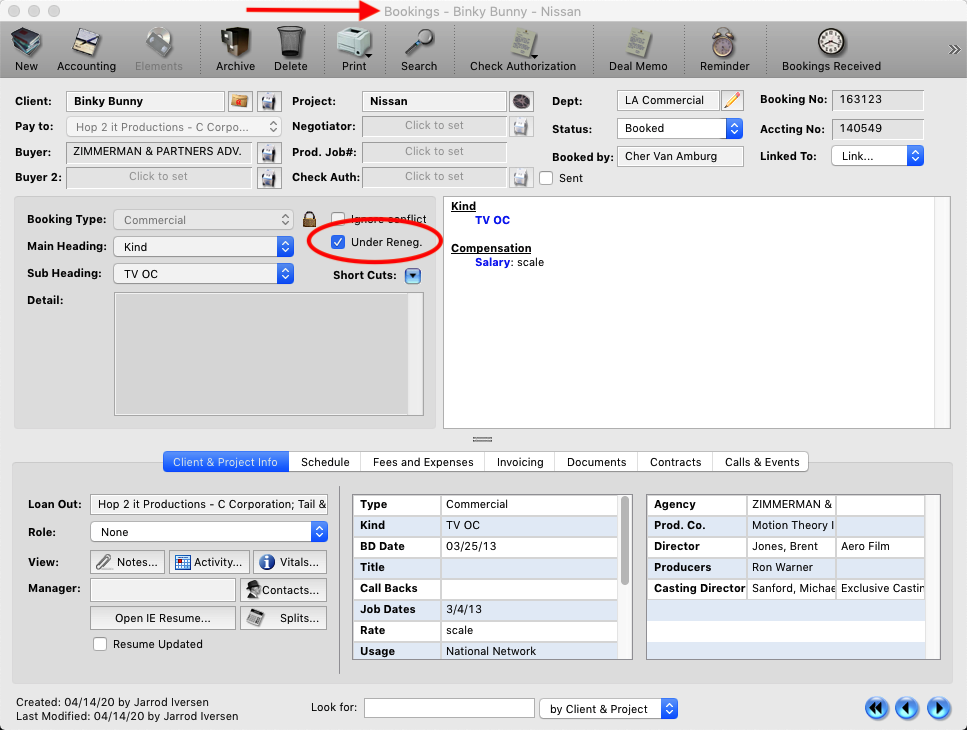
Step 15
When a commercial is over, change the status on the account record to Done. When you do this you will prompted to print a release letter to the client informing them the commercial is over and they are no longer being held for that particular conflict.