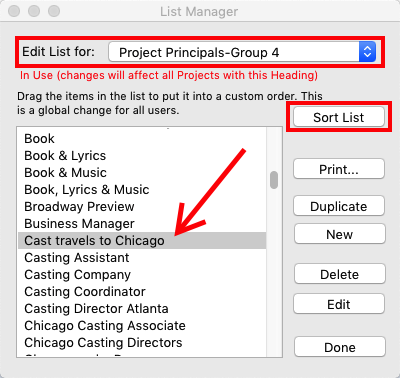Step 1
In the breakdowns people and companies are “titled” the way they have been input by production. Sometimes the breakdown will have a title that won’t have a direct match in iE. In this case a question mark appears and until you resolve this you are unable to proceed.
Change the question mark to the way in which you want it to appear in iE or you can skip this Name and Heading altogether.
In this case you might choose ‘Casting Director’ from the pop up list.
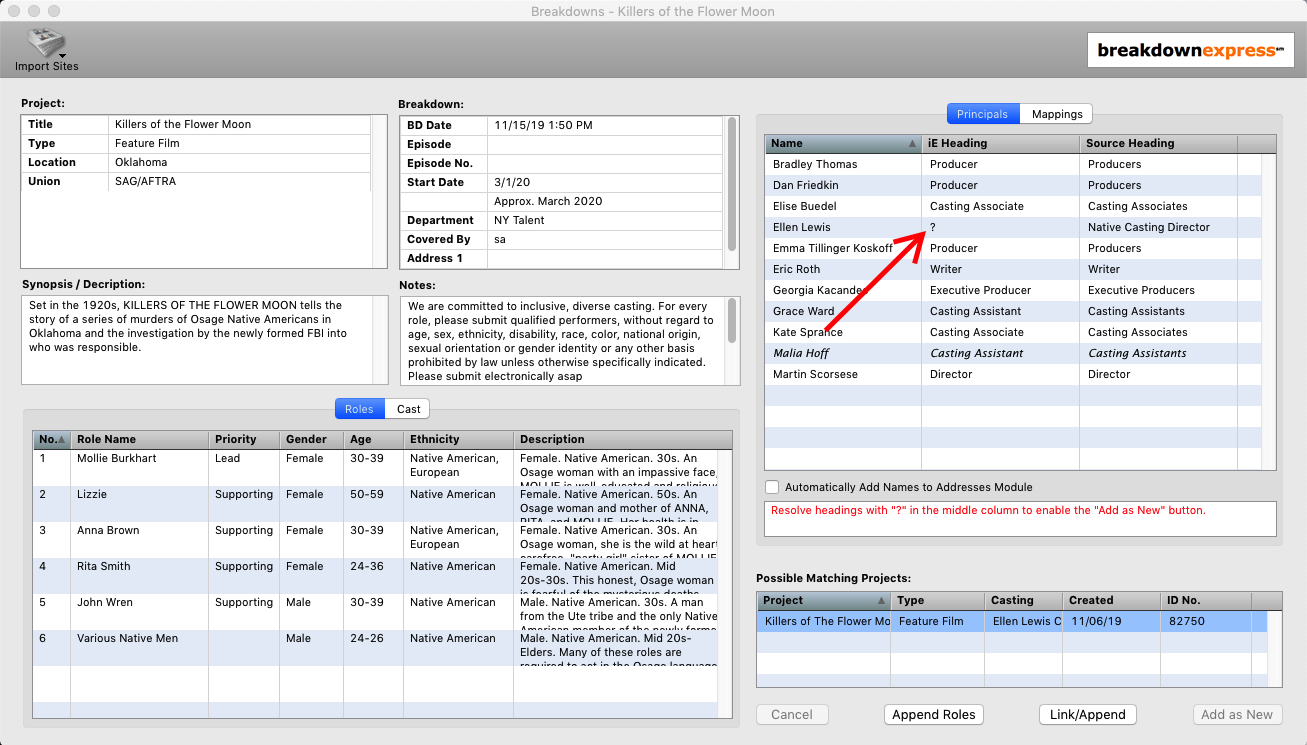
Step 2
If you want to edit an existing mapping, select the ‘Mappings’ tab. In this section you can go through the list of source headings and how they’re mapped in iE. You may have to from time to time clean up this list if something is mapped incorrectly.
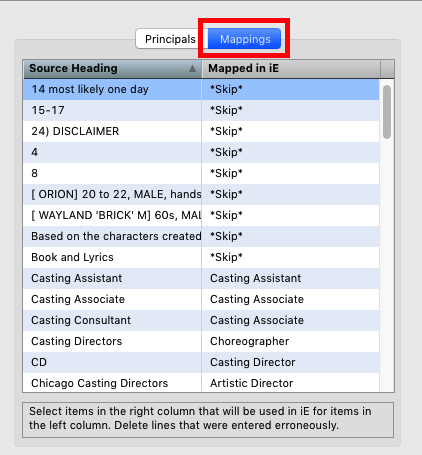
Step 3
On a Project record the “Principals” are broken into 4 groups.
1. Companies associated with the production.
2. The Decision Makers, (Producers, Executives, Directors Etc.)
3. Casting.
4. Below the Line.
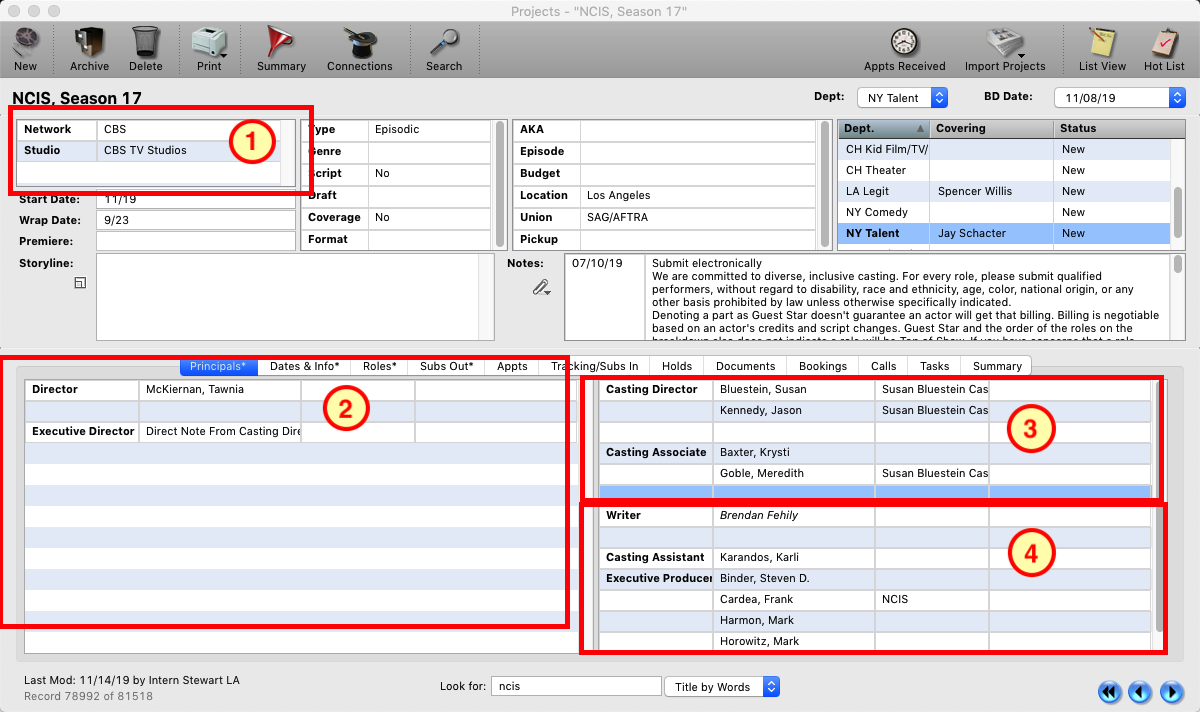
Step 4
If you go to the Tools Menu > Edit Lists and edit the List for Projects: Principals Groups 1 – 4, you will see the titles in each of these lists. If a heading is in the wrong quadrant or group, edit the title and change its group number. You can manually sort the order of list by dragging a title up or down or by using the ‘Sort List’ button to sort the list alphabetically.
*Note- If choose to delete an item, and you want to replace it, you will be prompted to choose a different item. If you choose not to replace it, then that title and the name associated with it will be permanently deleted.