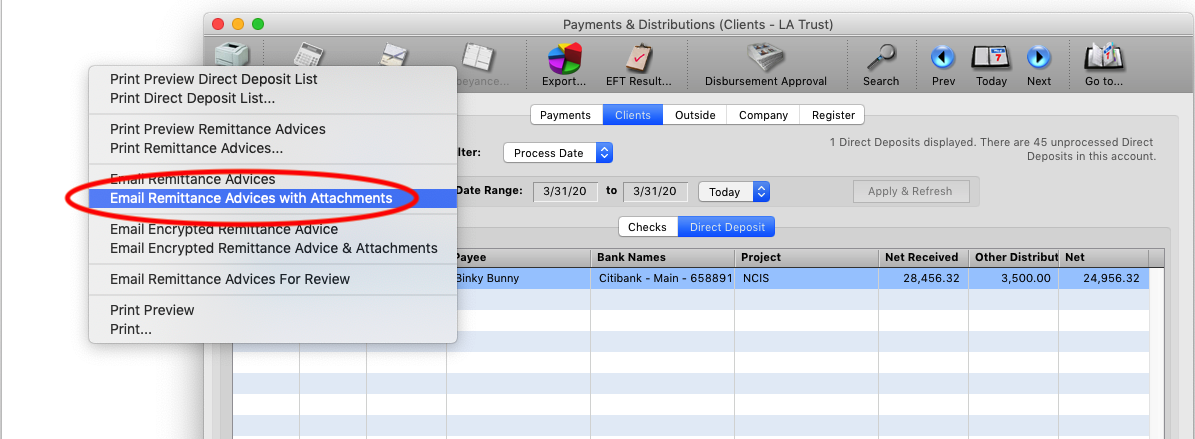Step 1
Enter the details of the payment as usual. Click the Attachments button in the lower left corner.
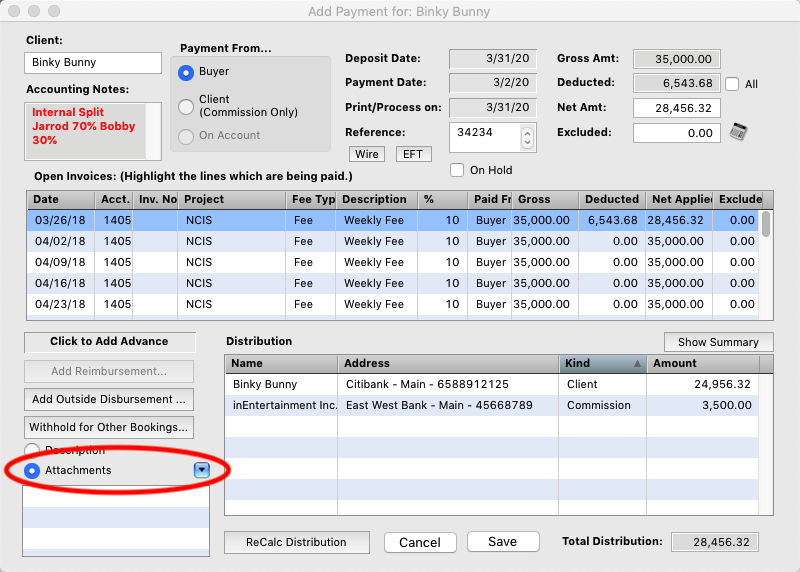
Step 2
Click and hold on the blue triangle button and select Add Attachments form the pop-up menu.
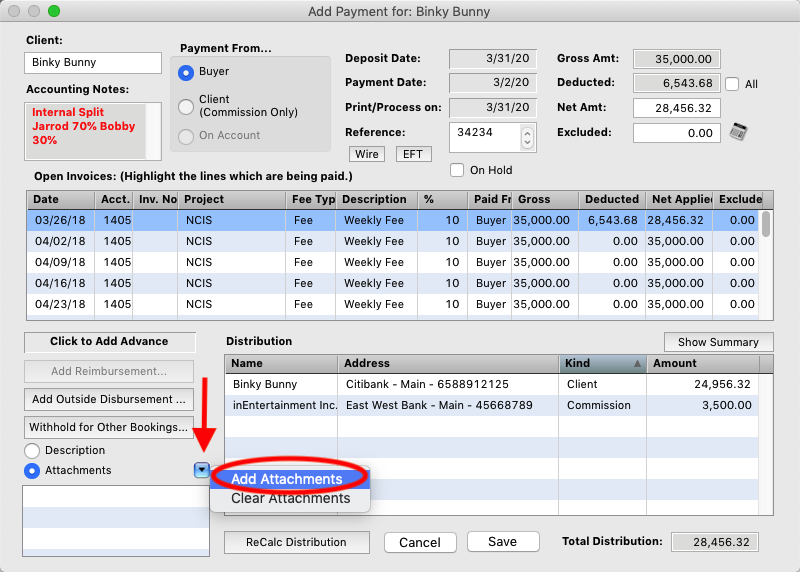
Step 3
Navigate to the folder where you have stored the PDF copies of the checks. Select the copy for the payment you are entering and click the “Open” button.
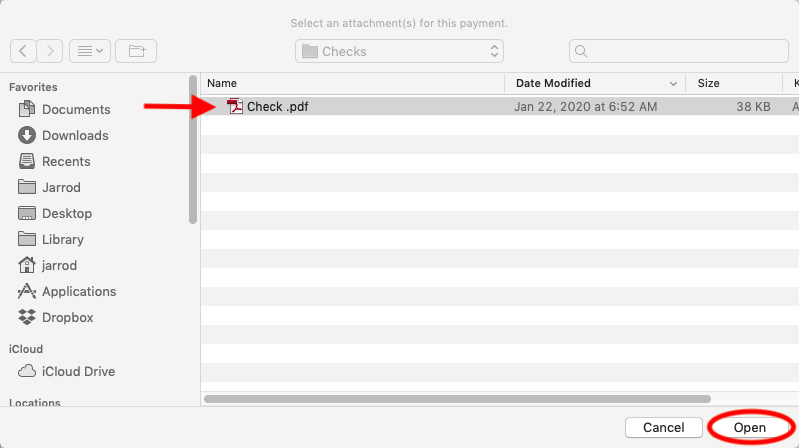
Step 4
You will then be asked if you want to Link this copy or Embed it.
*NOTE Embedding it uploads it to the database. Linking it creates a path link to where it is stored currently, so if a different user wants to view that check copy and they do not have the same path, they will NOT be able to open it.
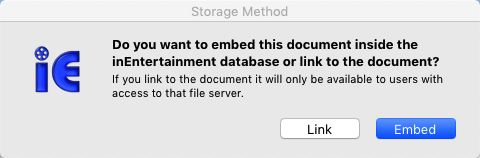
Step 5
You will see the file you have attached to the payment. Save the payment as normal.
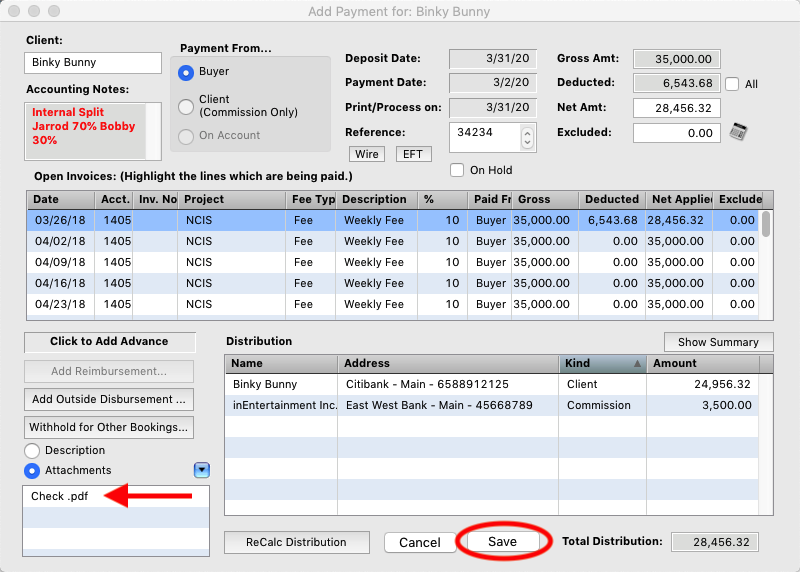
Step 6
After you have uploaded the Direct Deposit file and assigned the statement numbers, click and hold on the printer icon and select Email Remittance Advices with Attachments. And email with the payment statement and a copy of the check will open in your email program.