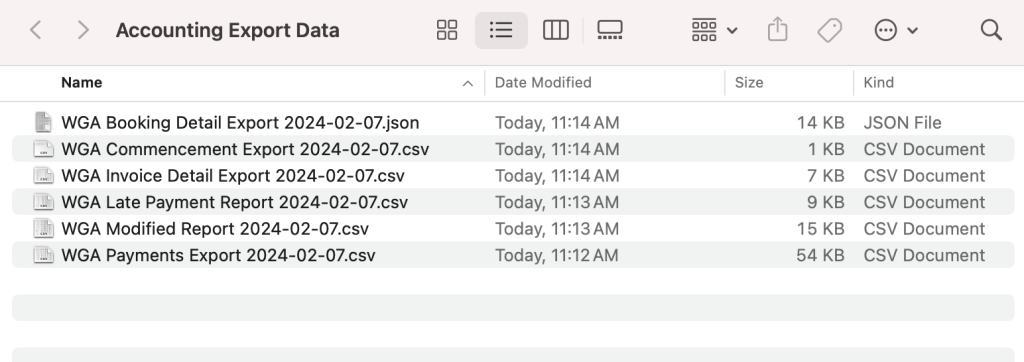This FAQ will guide you through exporting the reporting files to the WGA.
*Note Only clients who are registered with the WGA on their Address card, YES as a member > Vitals section will be included in these reports and projects need to be marked under union as WGA.
There are three places you will need to export files from.
Step 1
Accounting > Search > Report: Earnings – Create an earnings report with the 6-month date range, after seeing the results click and hold the “Print” button to export the file.
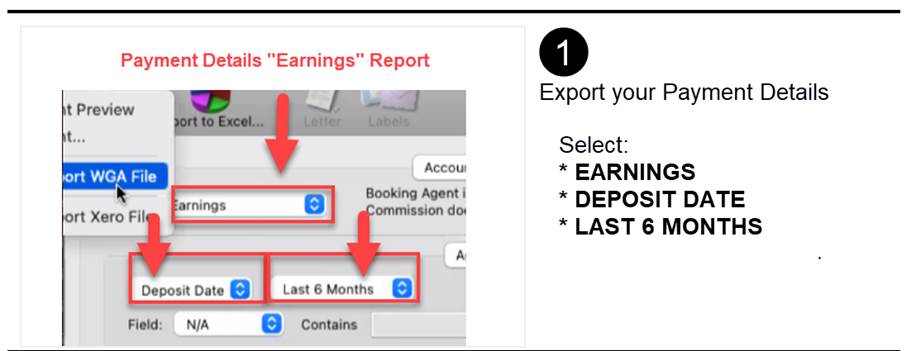
Step 2
Accounting > Search > Report: Grosses – Create a Grosses report with the 6-month date range after seeing the results click and hold the “Print” button to export the files.
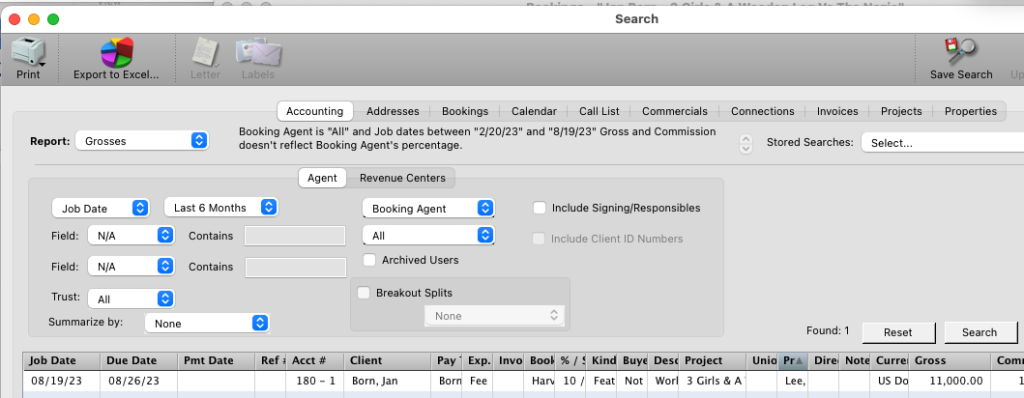
Step 3
Create a Bookings report with the Department set to All Non-Commercial and the Created Date set to Last 6-month date range after seeing the results click and hold the “Print” button to export the files.
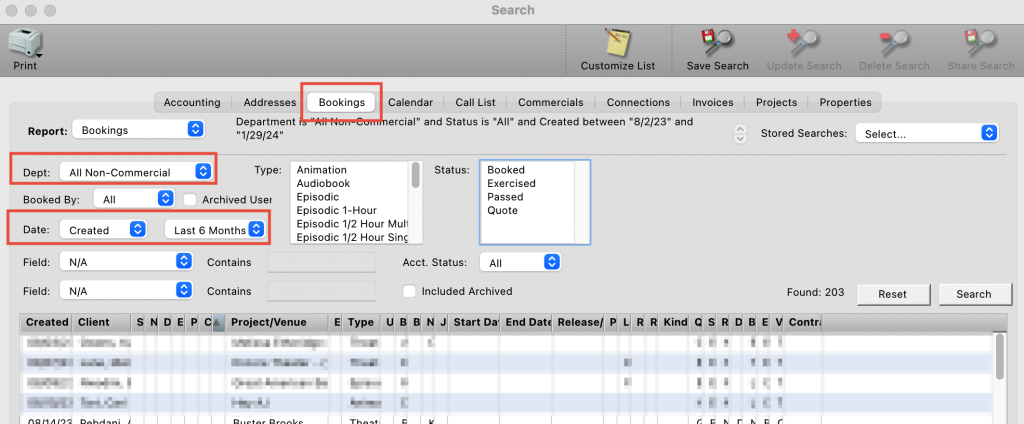
Step 4
There will be 6 files for upload which will be in your user > My Documents > InEntertainment > Accounting Upload file. Upload these to the WGA.