
Casting Networks Import Plugin for Windows
The following document will walk you through installing the inEntertainment Casting Networks Import plug-in. This replaces the old "copy and paste" method of importing the breakdowns. Before you begin you need to make sure you have the latest version of Firefox installed on your Windows PC.
Step 1.
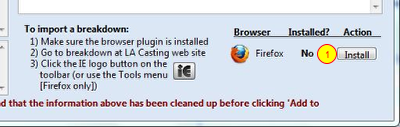
Open the Casting Networks Import Window.
1. Click the "Install" button in the bottom right corner of the Casting Networks Import window.
Step.2
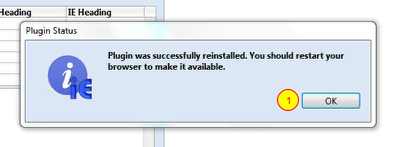
You will then see a message that the plugin was successully installed.
1. Click the "OK" button.
If the Firefox application was open quit the application and re launch it. If it was not running, go ahead and launch it now.
Step. 3
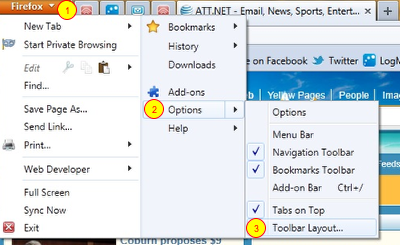
When Firefox opens...
1. Click on the "Firefox" tab in the top left corner of the window.
2. Choose "Options" from the pop-up menu.
3. Choose "Toolbar Layout..." from the options pop-up menu.
Step 4.
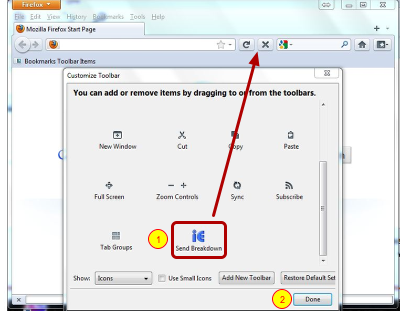
When the Customize Toolbar window opens scroll down to the bottom of the items.
1. Drag the "Send Breakdown" button icon from the customize window up to the toolbar of Firefox.
2. Click the "Done" Button when finished.
Step 5.
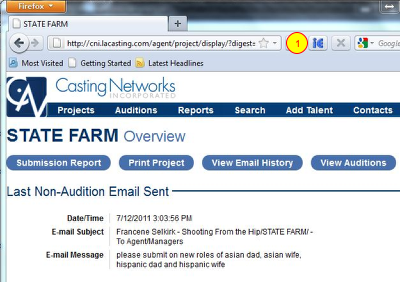
Open a project record on the Casting Networks website.
1. Click the "iE" button you placed in your toolbar in step 4.
Step 6.
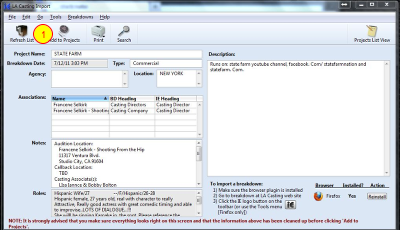
1. Click the "Add to Projects" button when the Casting Networks Import window opens.