
Casting Networks Import Plugin for Mac
The following document will walk you through installing the inEntertainment Casting Networks Import plug-in. This replaces the old "copy and paste" method of importing the breakdowns. Before you begin you need to make sure you have the latest version of Firefox and/or Safari on your Mac.
Part 1 - Safari Plug-in Install.

Step 1.
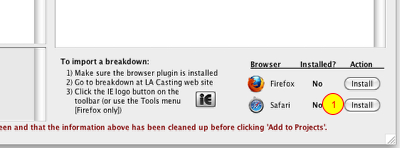
From Projects open the Casting Networks Import Window.
1. Click the "Install" button for Safari in the bottom right corner.
Step 2.
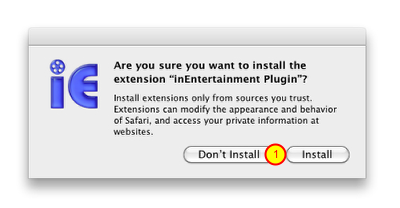
1. Click the "Install" button when prompted to verify that you want to install the plug-in.
Step 3.
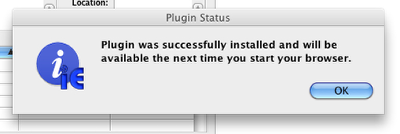
1. Click the "OK" button when your computer tells you that the plugin has been successfully installed.
Step 4.
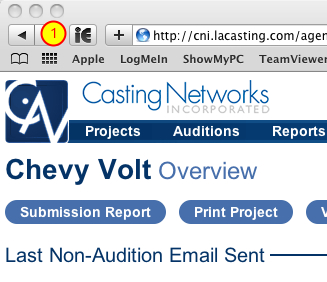
If Safari is open quit the application and re-launch it. If it was not open launch the app.
1. Click the "iE" button in the Safari toolbar to import the project.
Step 5.
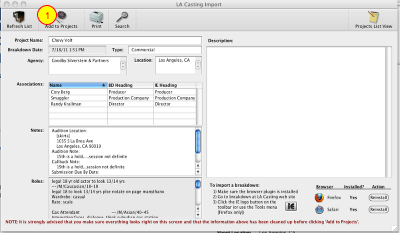
1. Click the "Add to Projects" button when the Casting Networks Import window opens.
Part 2 - Firefox Plug-in Install.

Step 1.
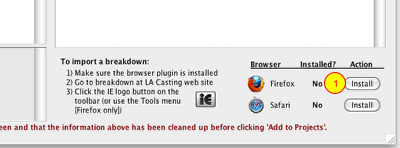
From Projects open the Casting Networks Import Window.
1. Click the "Install" button for Firefox in the bottom right corner.
Step 2.
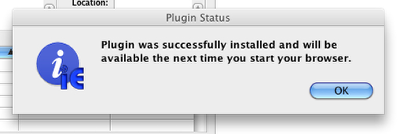
1. Click the "OK" button when your computer tells you that the plugin has been successfully installed.
Step 3.
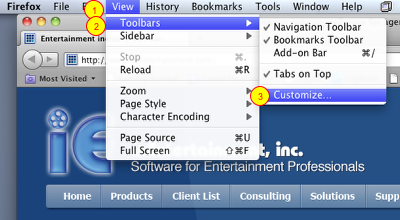
Open the Firefox browser. If the browser was already open when you installed the plug in, quit and re-launch the application.
1. Go to the "View" menu at the top of the screen.
2. Choose "Toolbars" from the pop-up menu.
3. Choose "Customize" from the Toolbars pop-up menu.
Step 4.
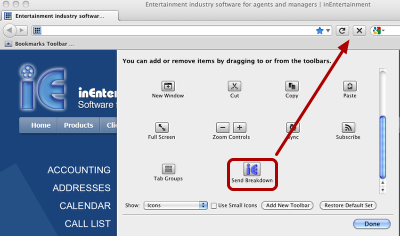
When the Customize Toolbar window opens scroll down to the bottom of the items.
1. Drag the "Send Breakdown" button icon from the customize window up to the toolbar of Firefox.
2. Click the "Done" button when finished.
Step 5.
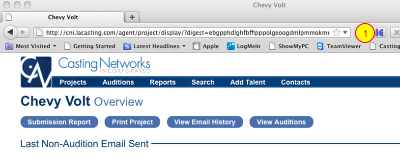
Open a project record on the Casting Networks website.
1. Click the "iE" button you placed in your toolbar in step 4.
Step 6.
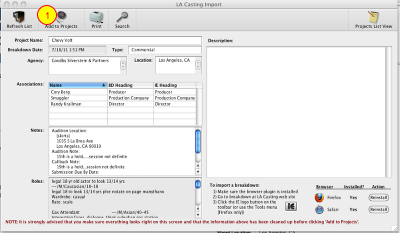
1. Click the "Add to Projects" button when the Casting Networks Import window opens.